Appearance
💸 Issuing Out Member Fees
The Member Fees tool allows clubs to issue charges to members in two key ways:
- Team Fees – Monthly training fees, referee costs, etc.
- One-Off Member Fees – Fines, travel costs, or other individual charges.
Before you begin, ensure you’ve completed the setup: 👉 Setting Up Member Fees
🏃♂️ Issuing Out Team Fees
This is the most common use of the member fees section.
🔐 Step 1: Go to Training Fees
Navigate to Issue Training Fees
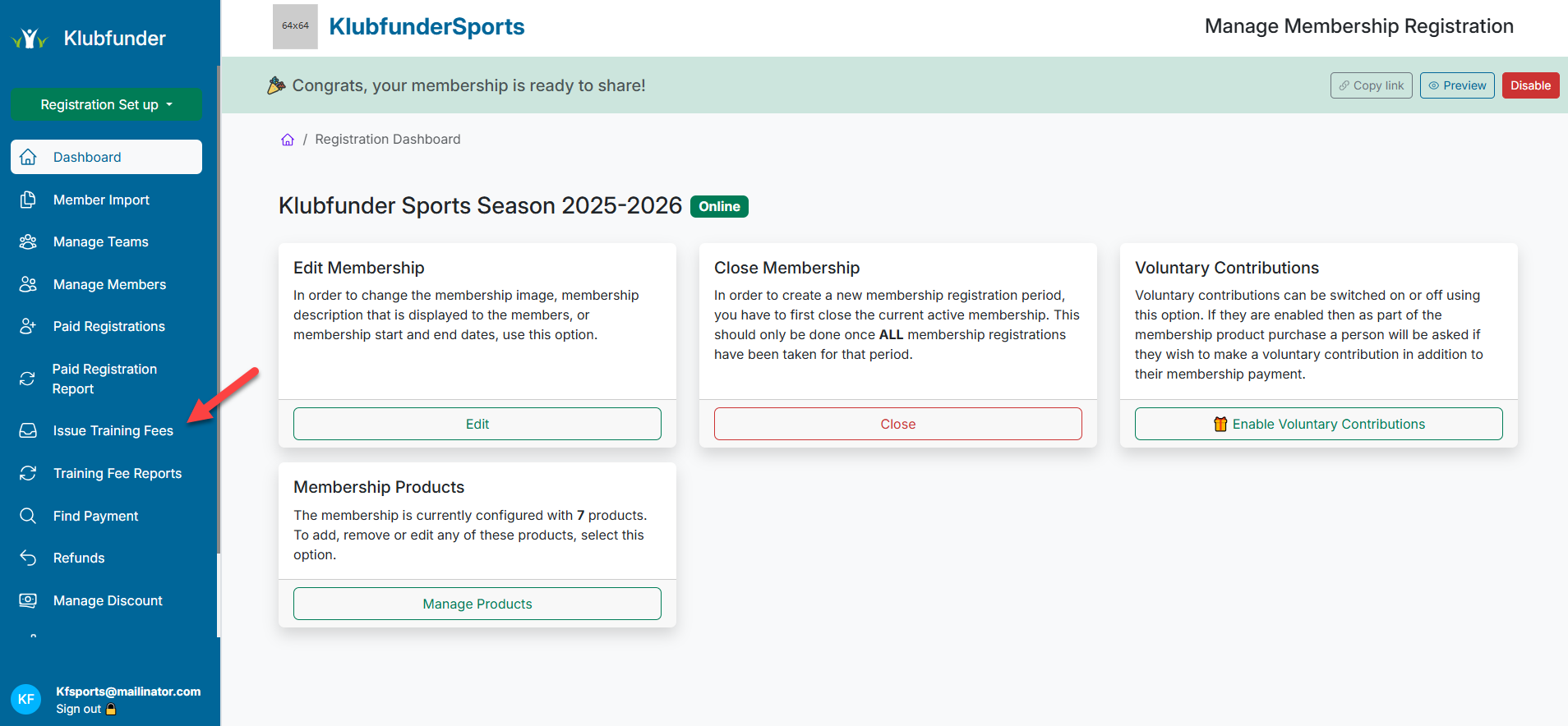
Click Manage Fees
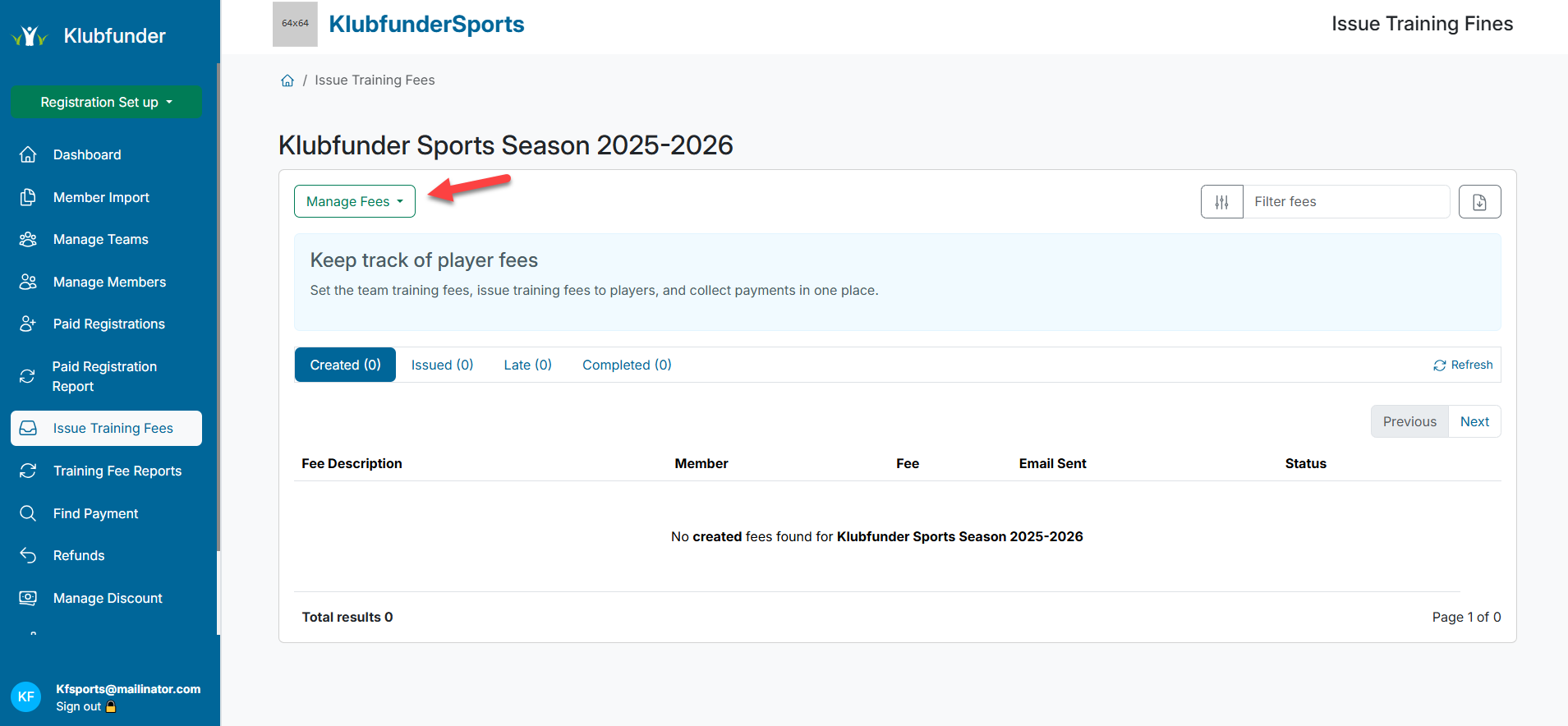
⚙️ Step 2: Bulk Create Fees
If you are happy with all the team fees that were set, select Bulk Create Training Fee from the dropdown
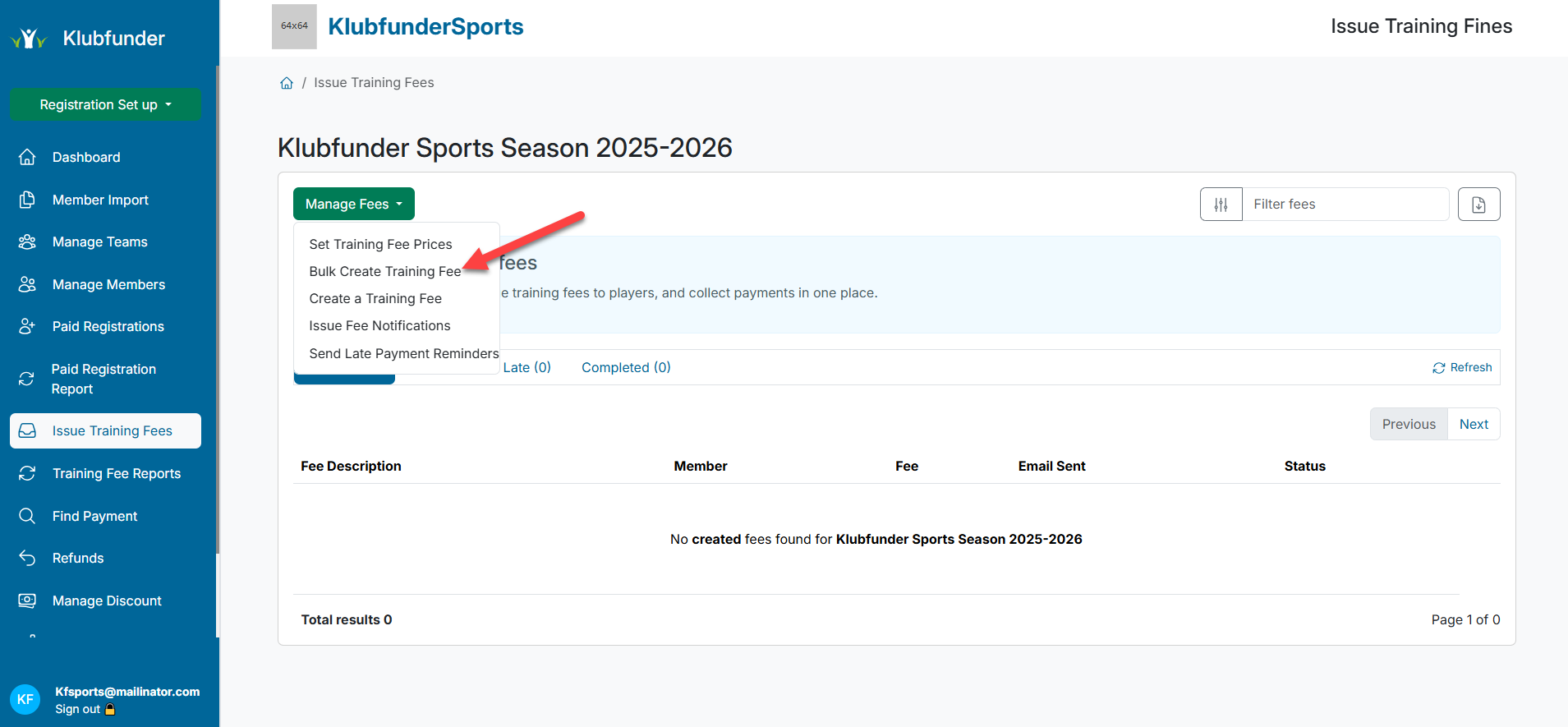
✅ A success message will appear, and a list of members with their fees will be displayed:
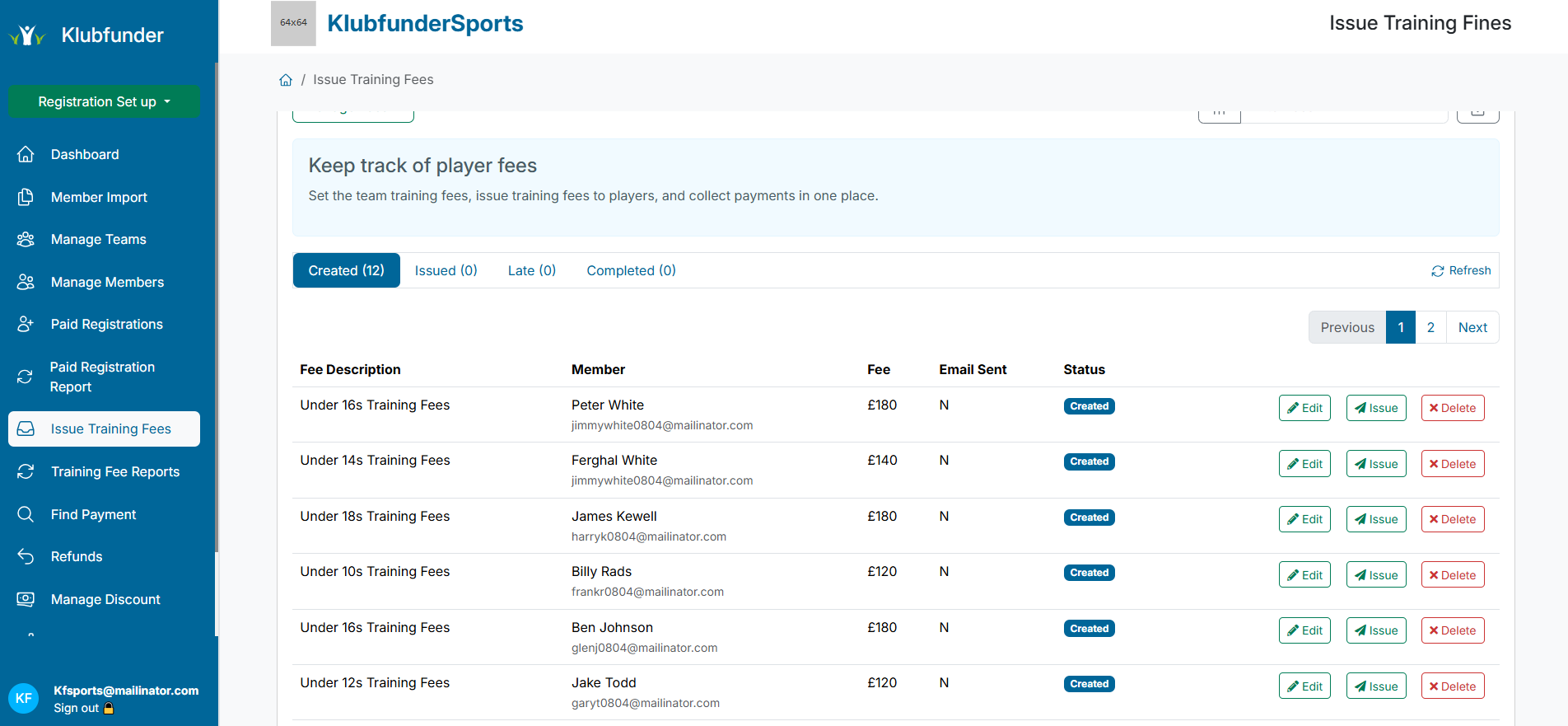
✏️ Edit Individual Fees (Optional)
Filter for a member using the search in the top-right
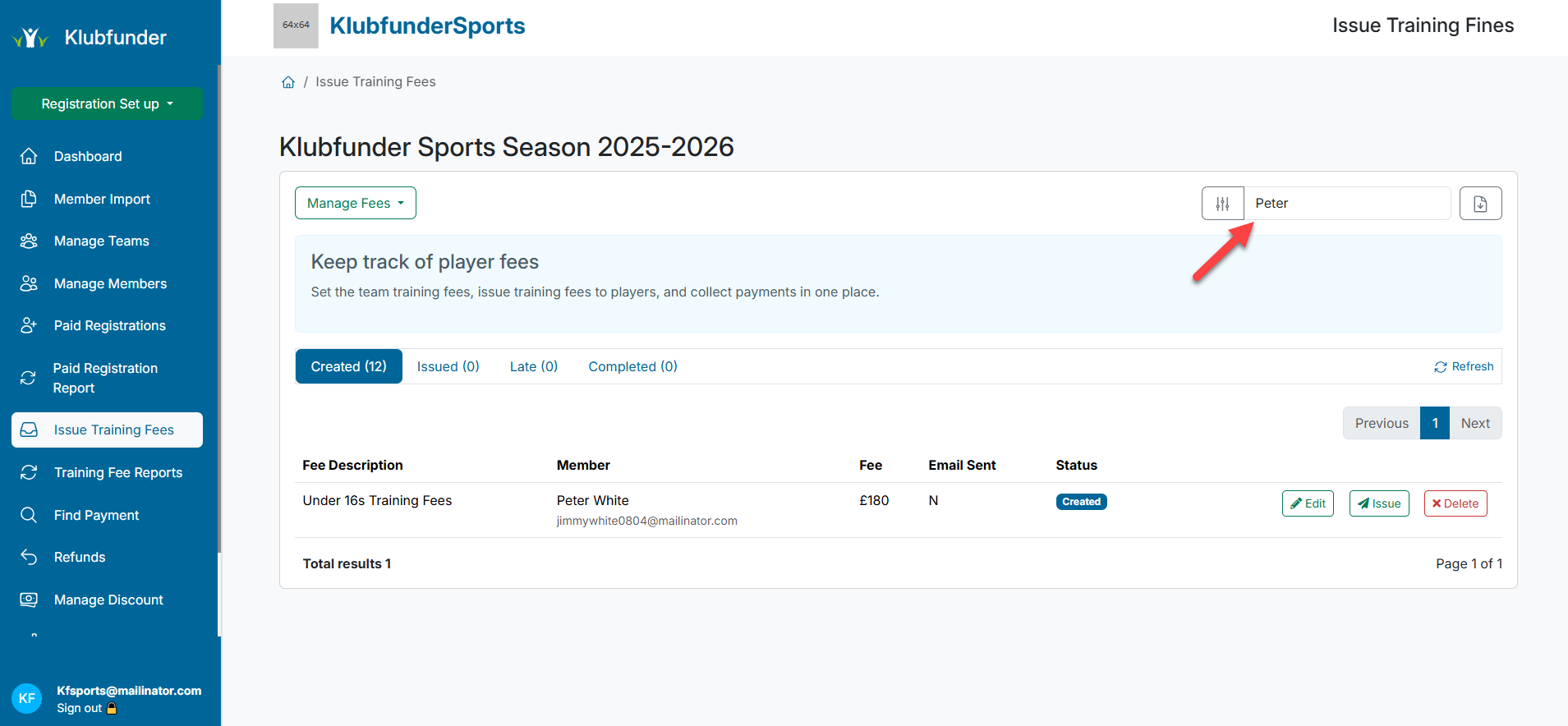
Click Edit

Update fee details in the side panel
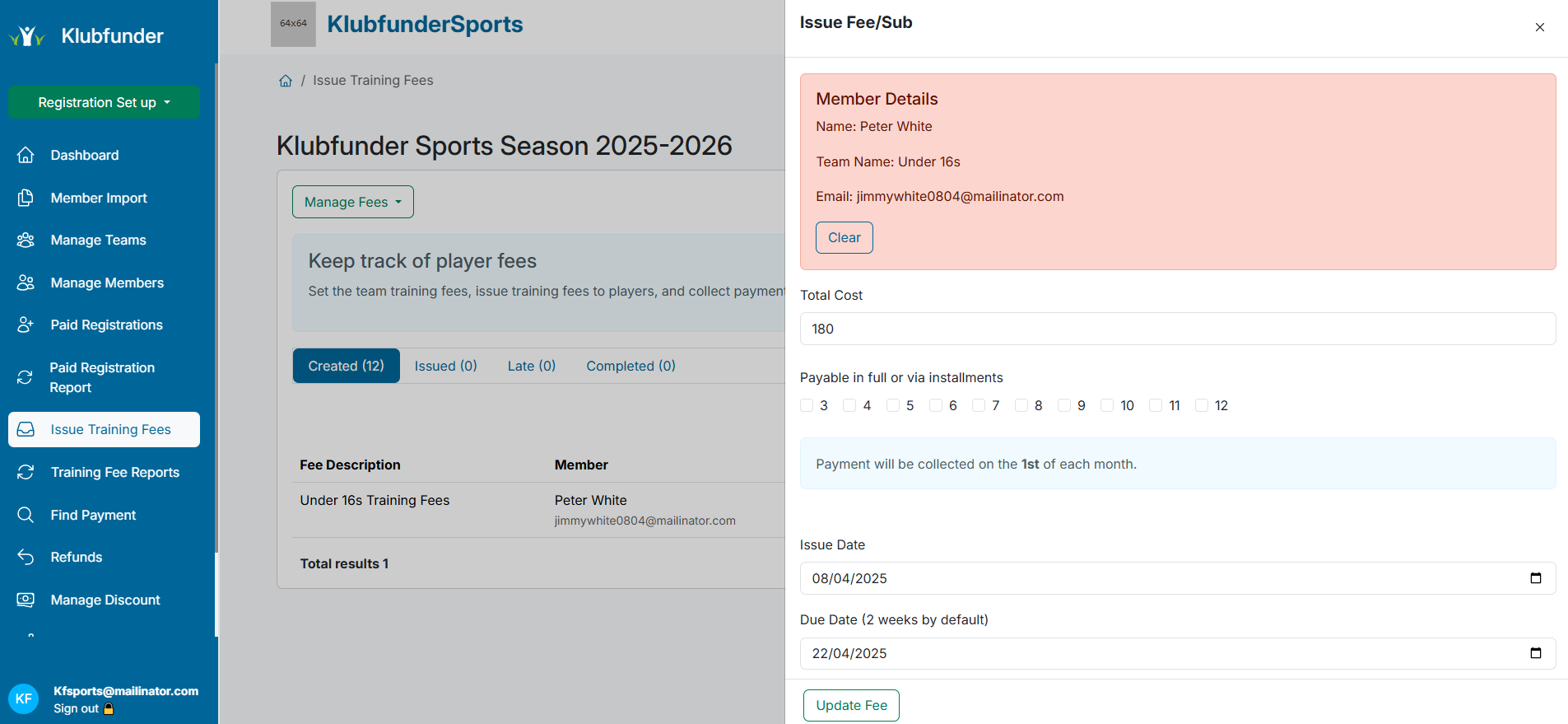
Click Update Fee when done
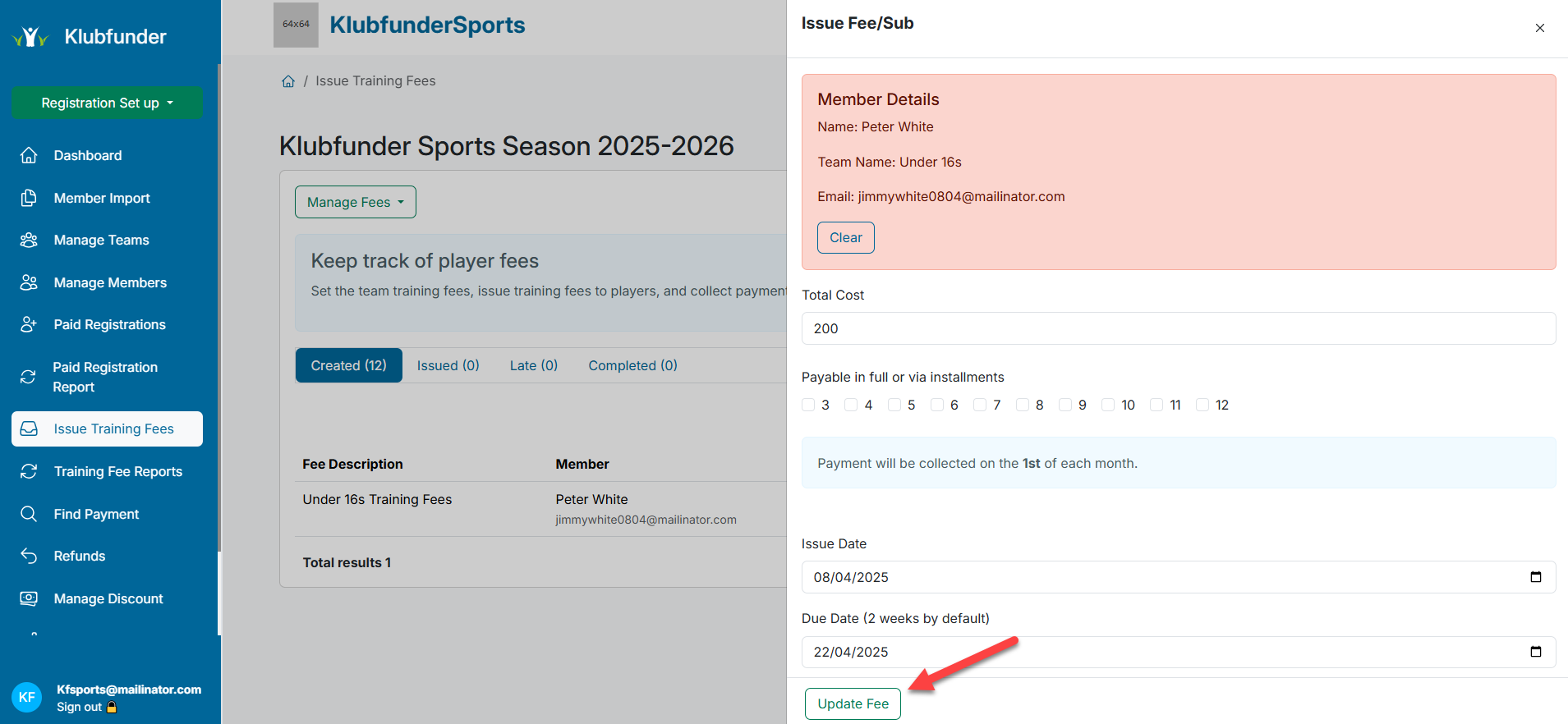
📤 Step 3: Issue the Fee
Click the Issue button beside each member

📬 The member will now appear in the Issue tab:
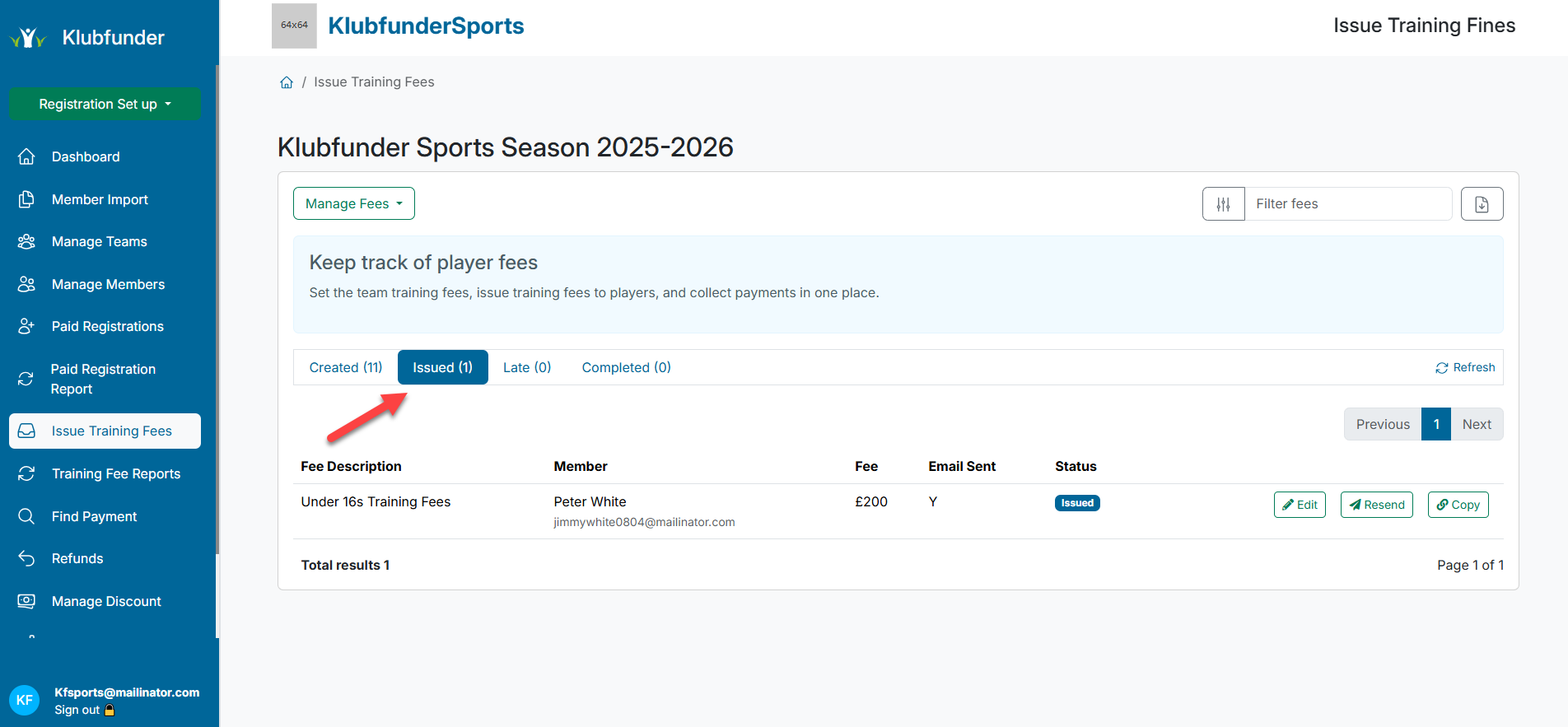
They will also receive an email with a link to pay:
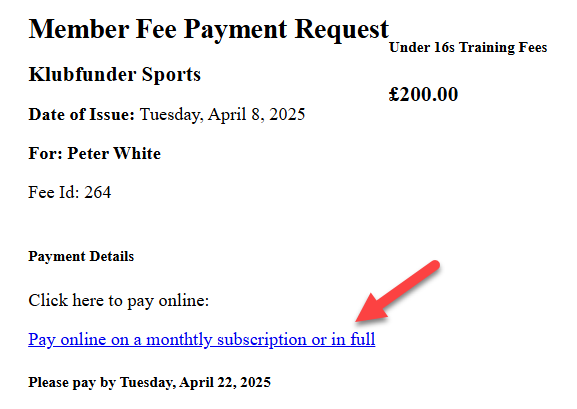
💳 Step 4: Payment Process
The email link will take the member to a page with fee info:
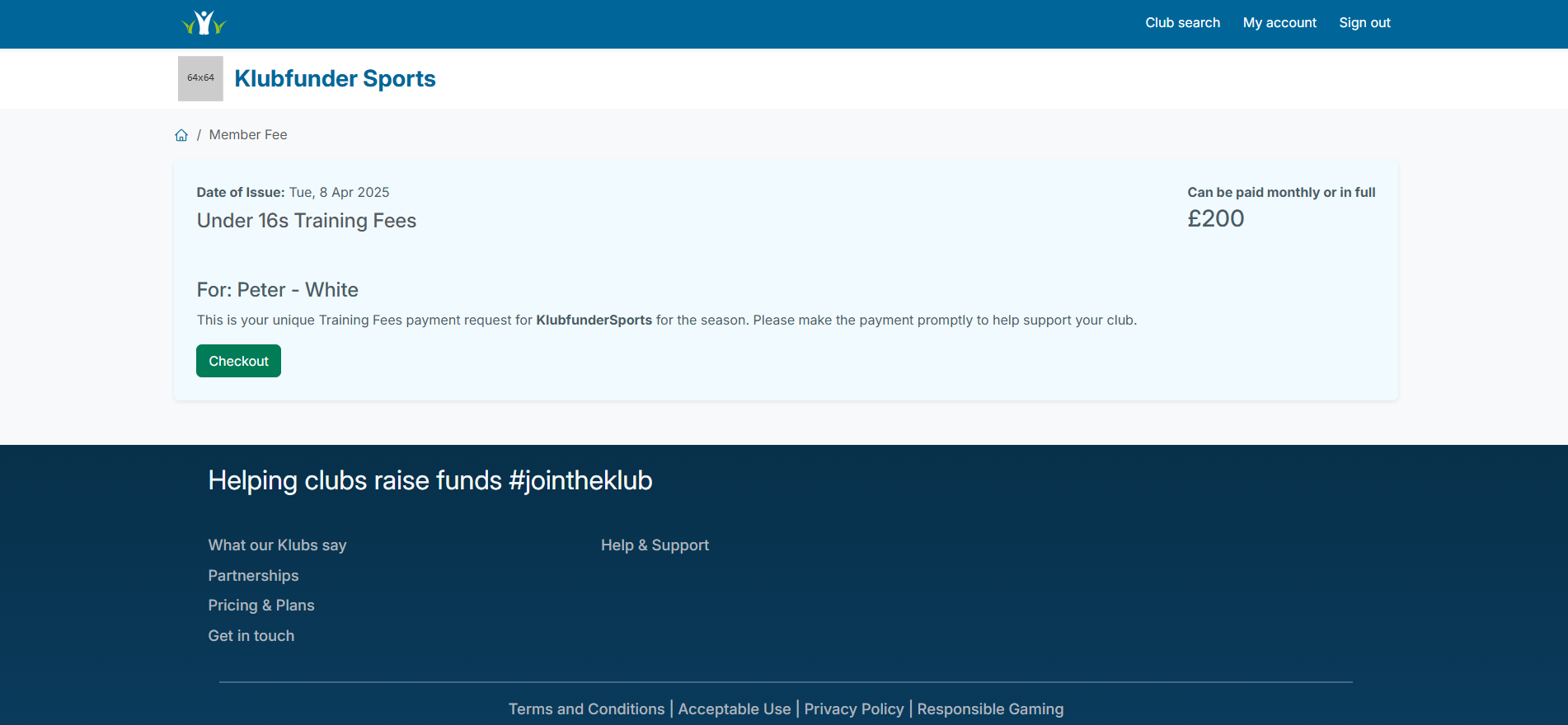
They will click Checkout and choose their payment method:
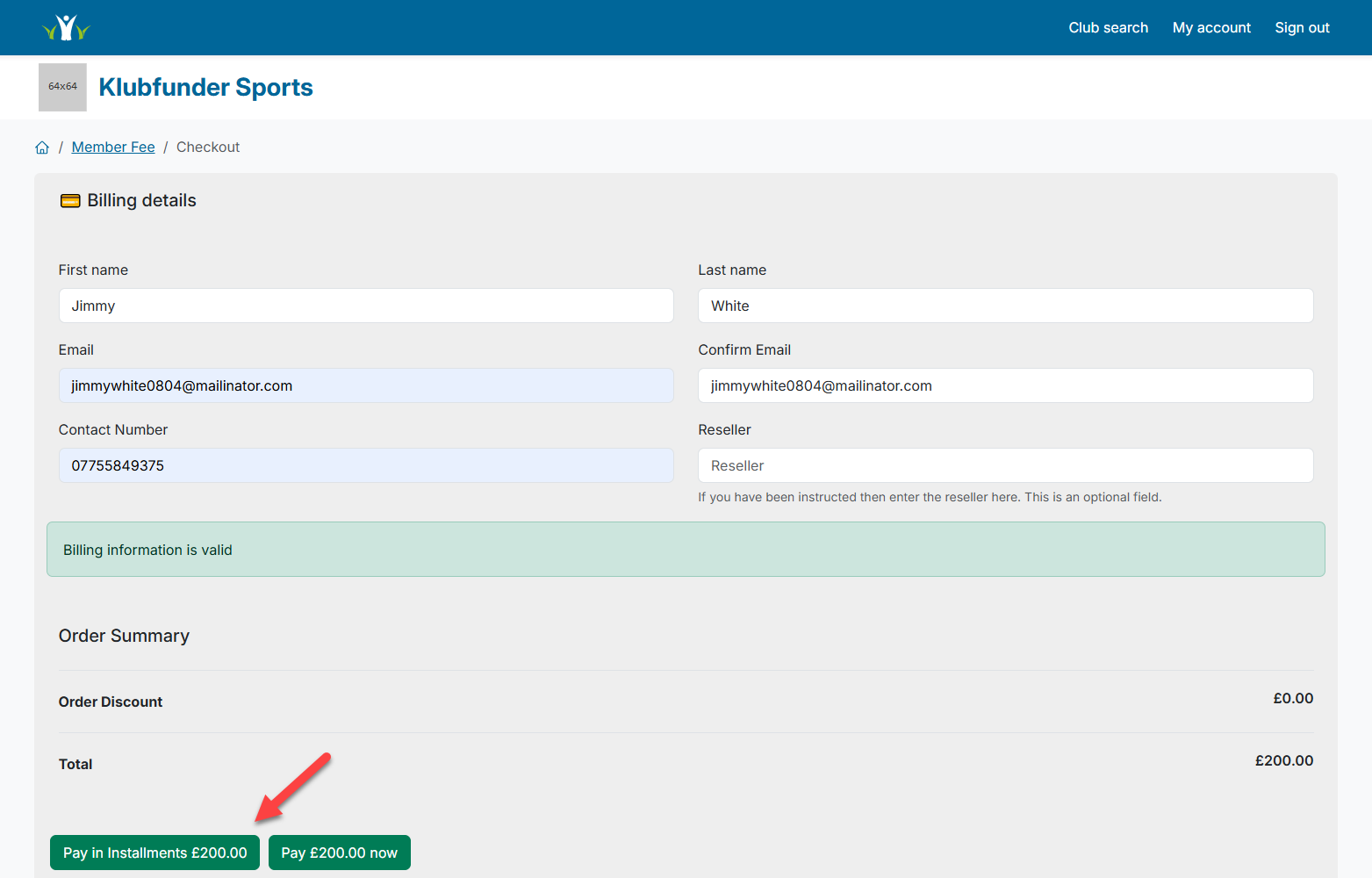
If they select Instalments, they will see a pop-up to choose a payment plan based on the options that were selected for them:
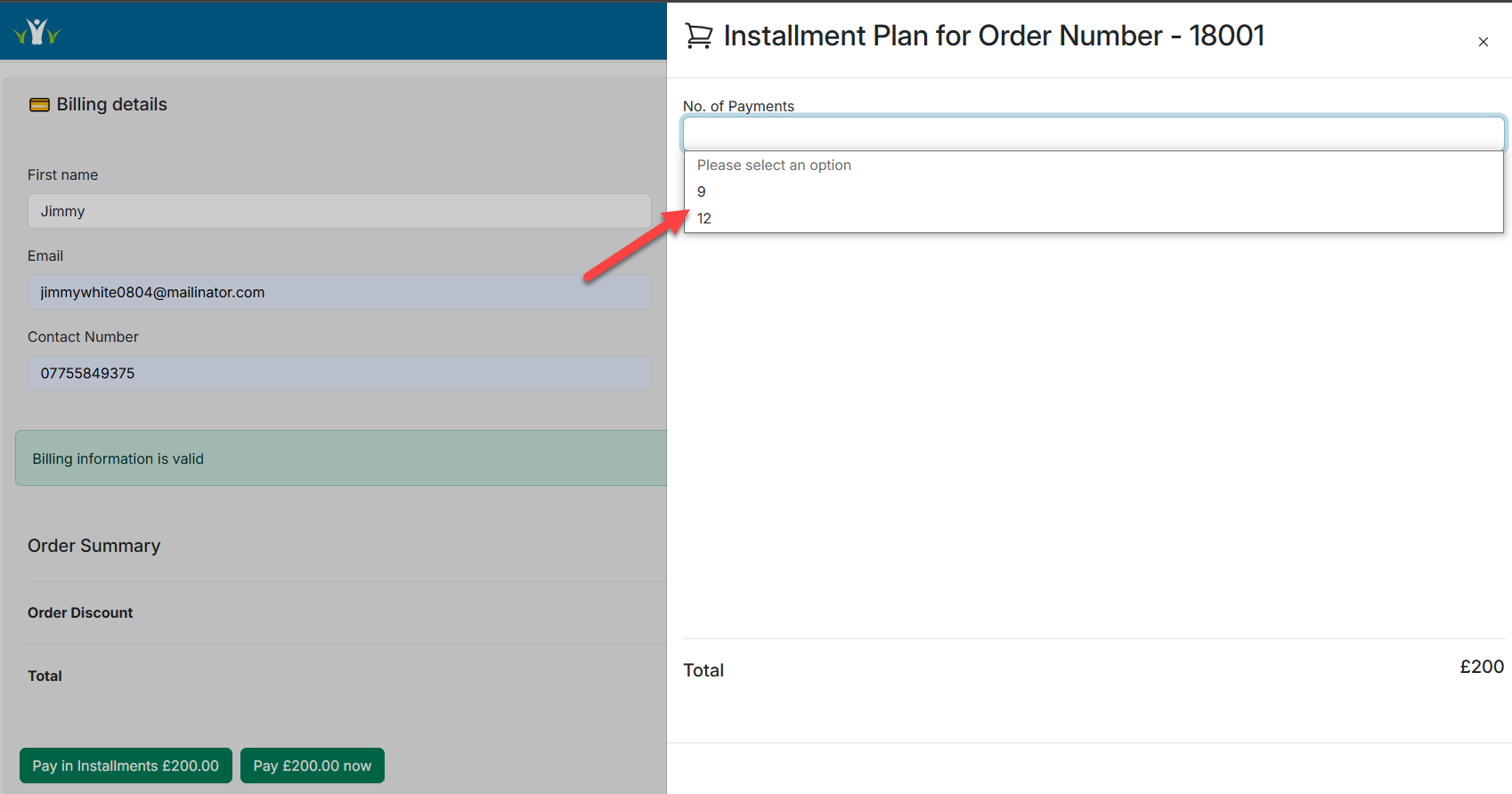
✅ Once payment is completed, the member will move to the Completed tab:
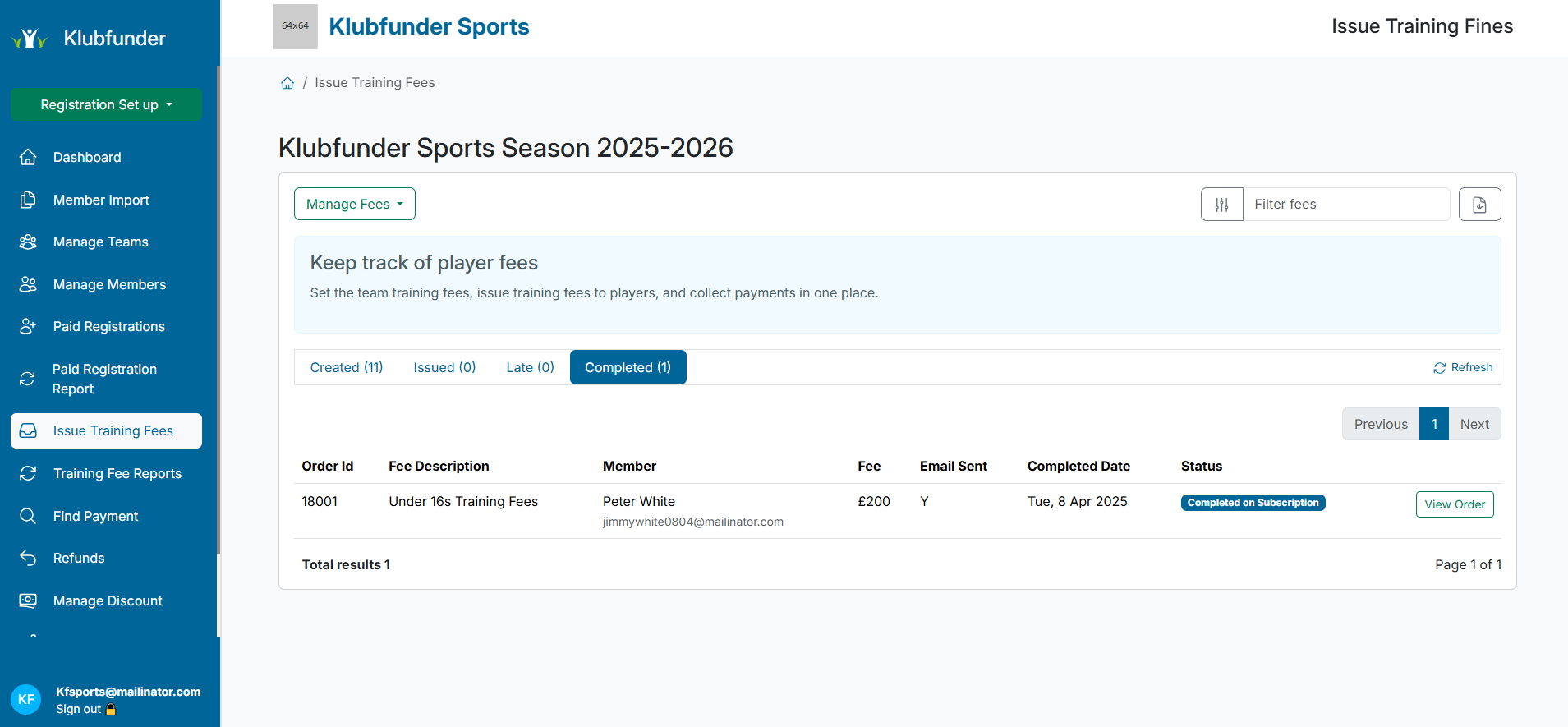
🔁 Repeat this process for each member you're ready to issue fees to.
💼 One-Off Member Fees
This tool allows you to issue individual payments to any registered club member.
🔐 Step 1: Access the Fee Creator
Go to Issue Training Fees
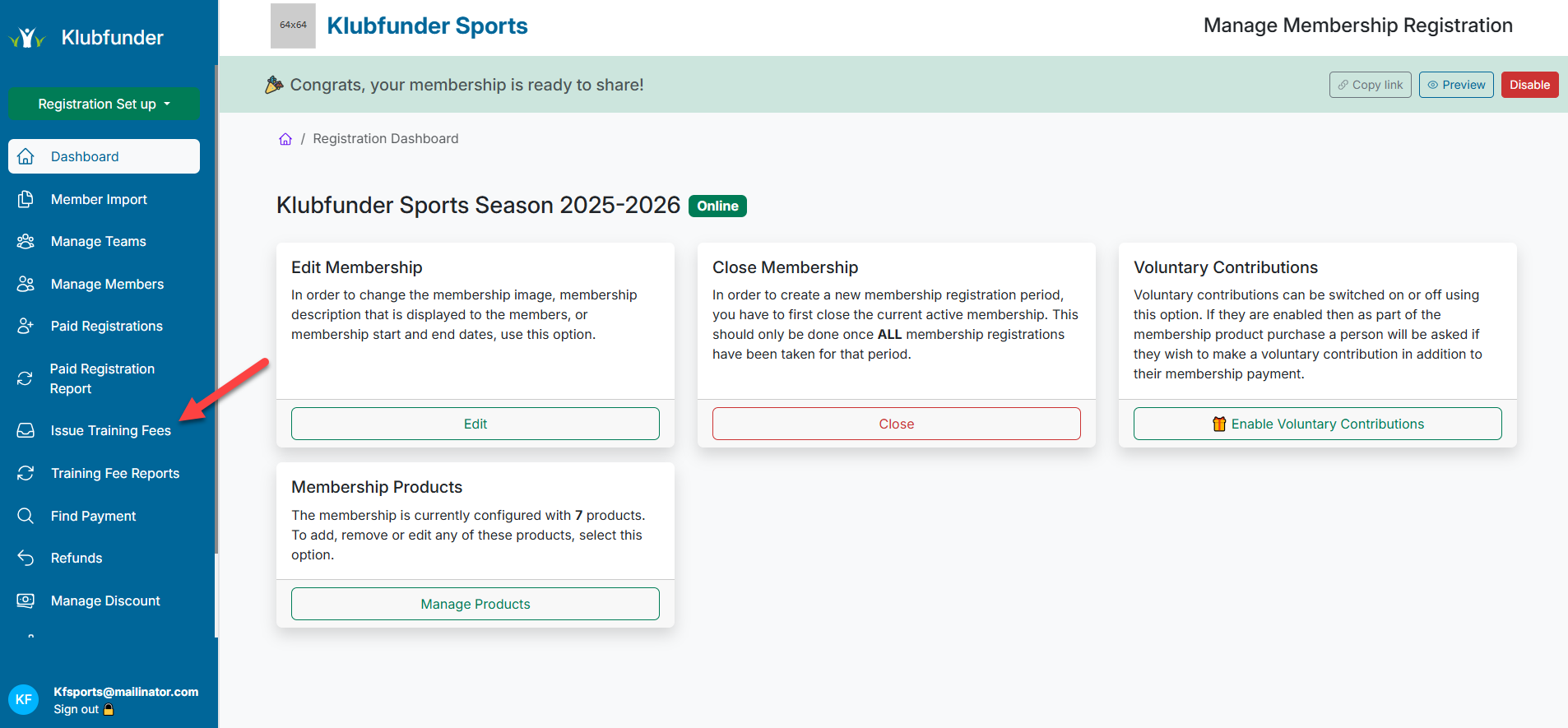
Click Manage Fees
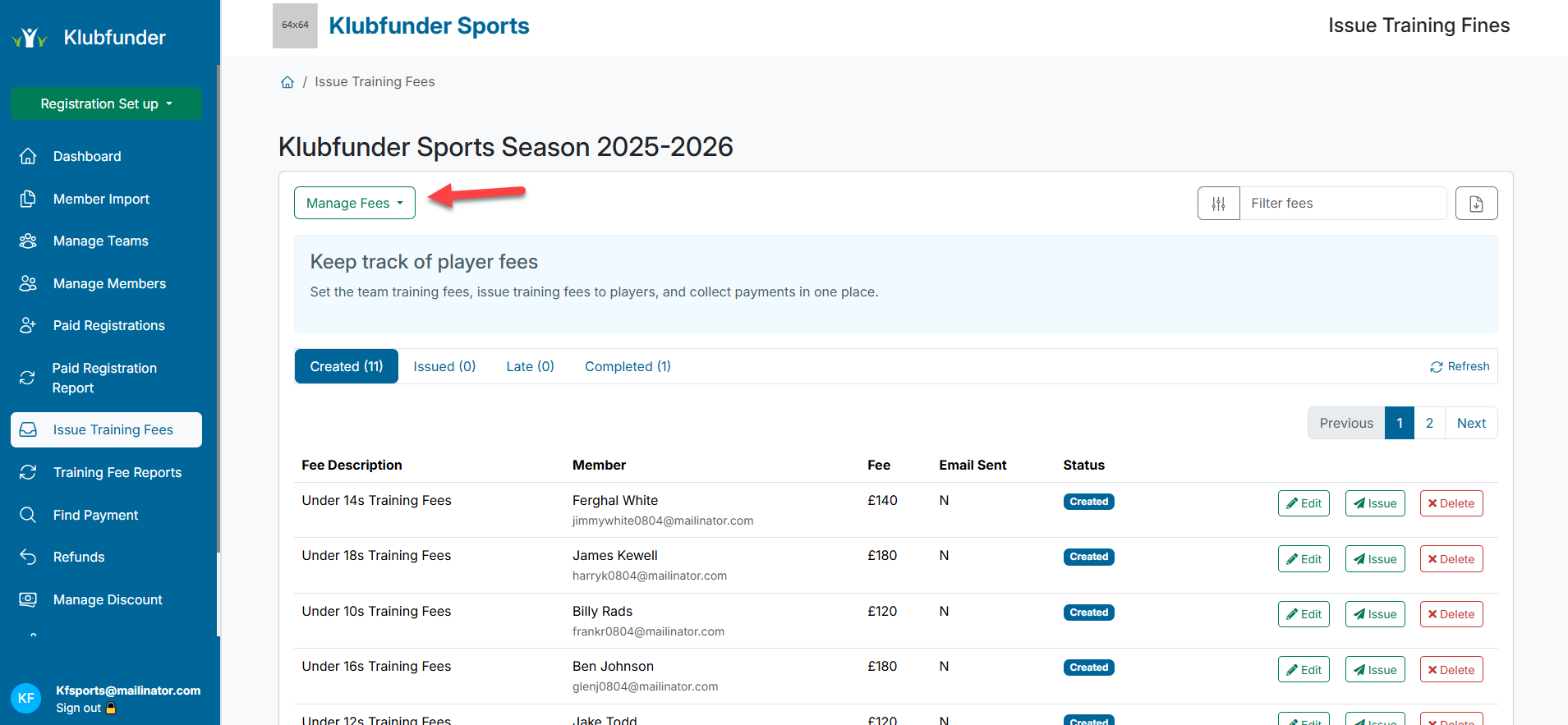
Select Create a training fee from the dropdown
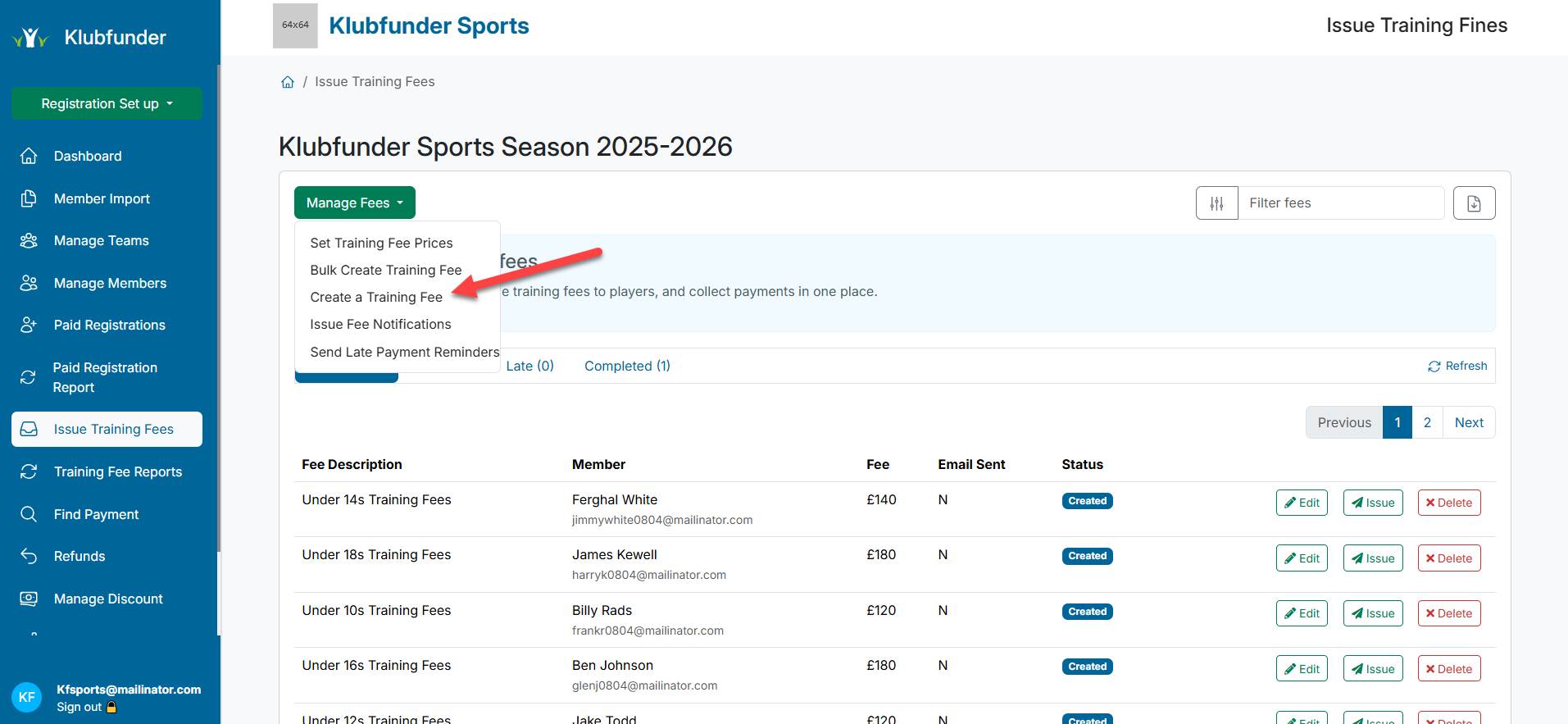
✏️ Step 2: Configure the Fee
Search for the registered member by name
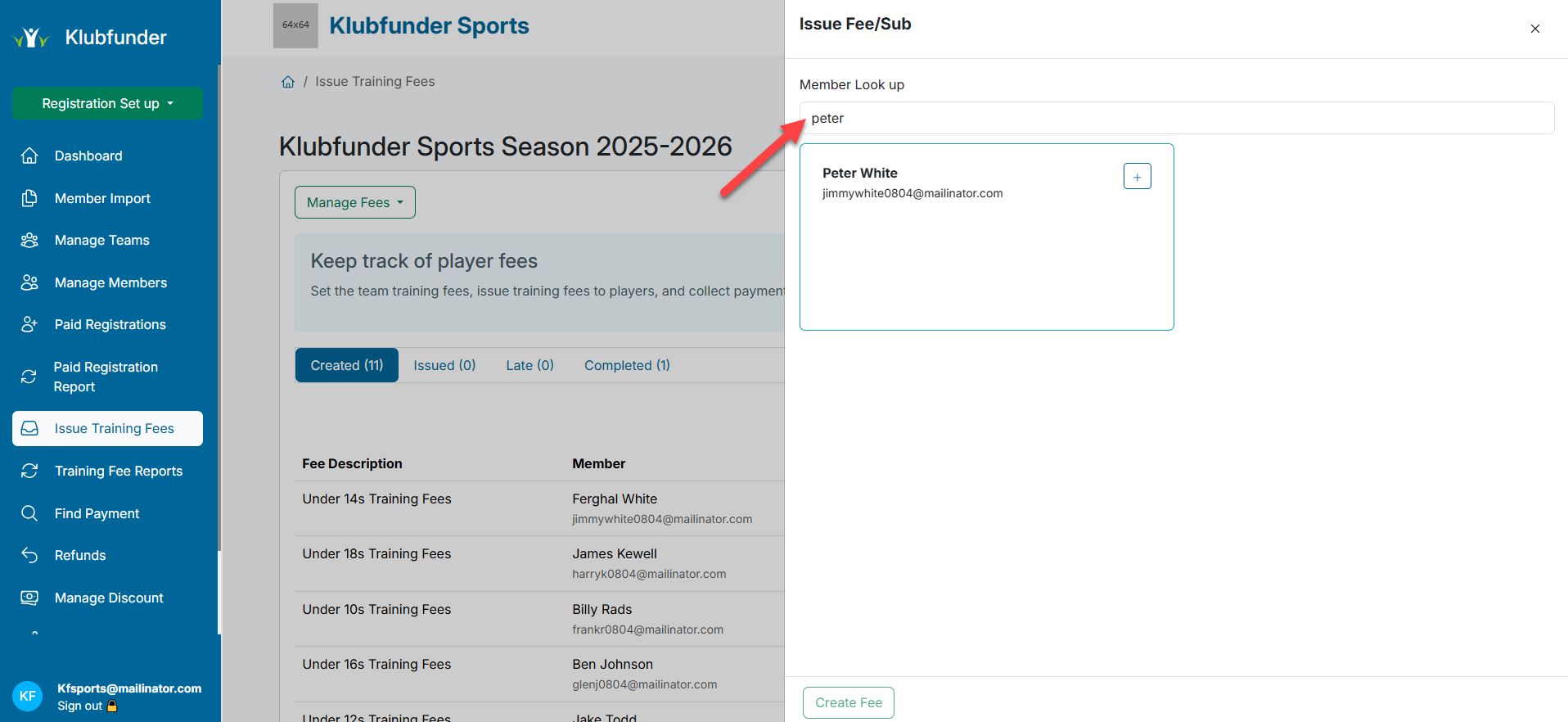
Click the Plus icon to start the fee creation
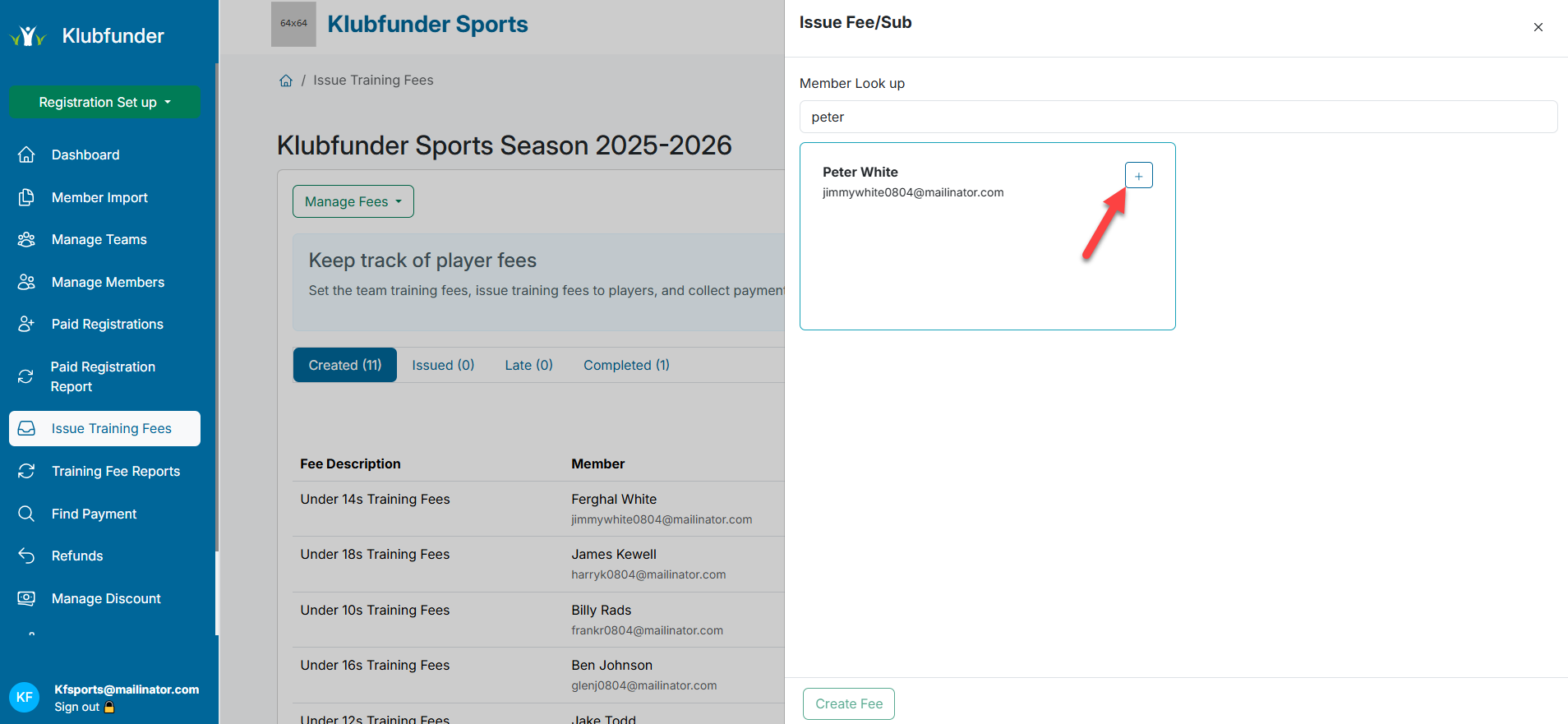
Fill in:
- Total cost
- Instalment options
- Issue date
- Due date
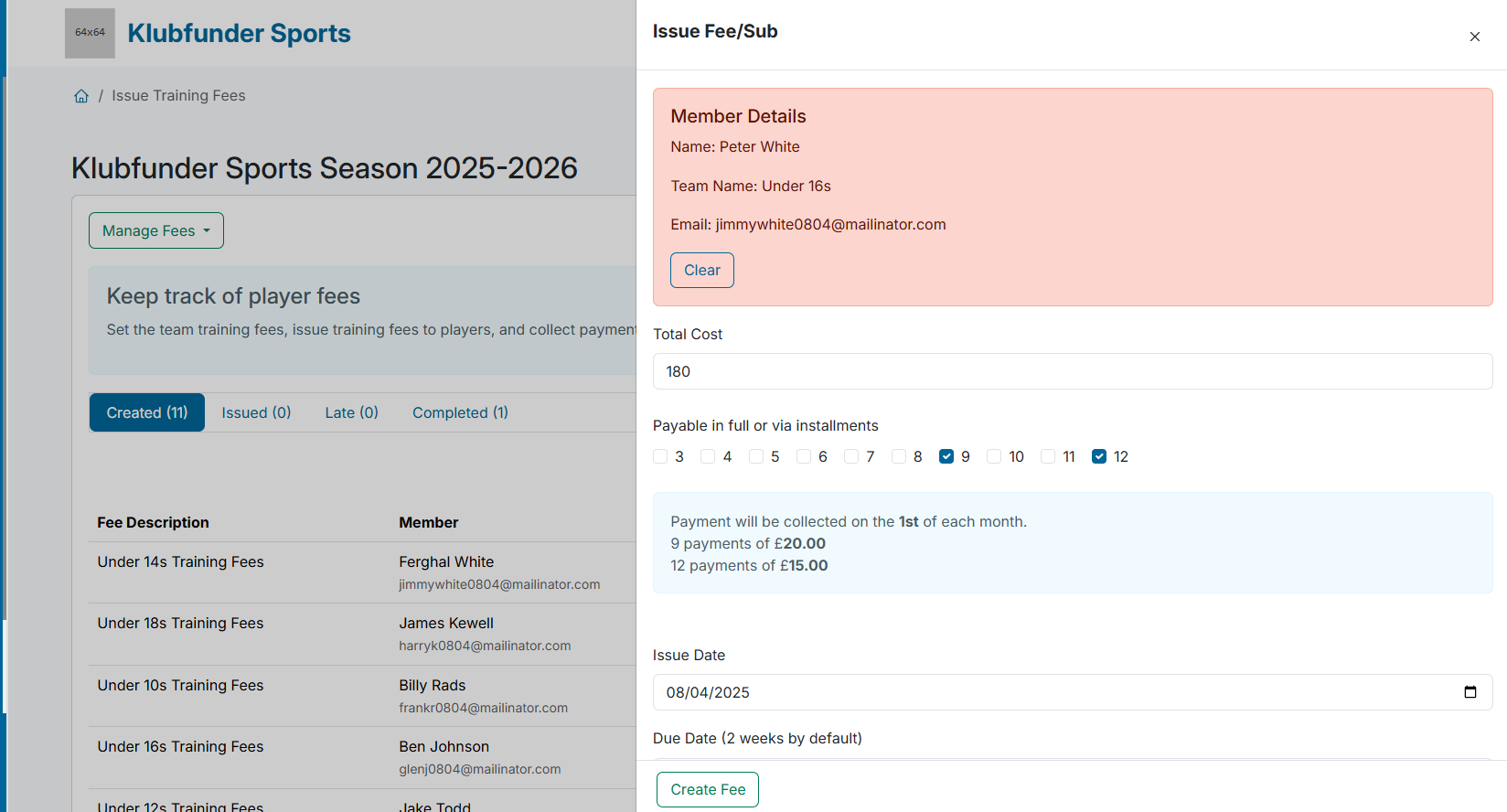
📤 Step 3: Issue the Fee
When ready, click Issue
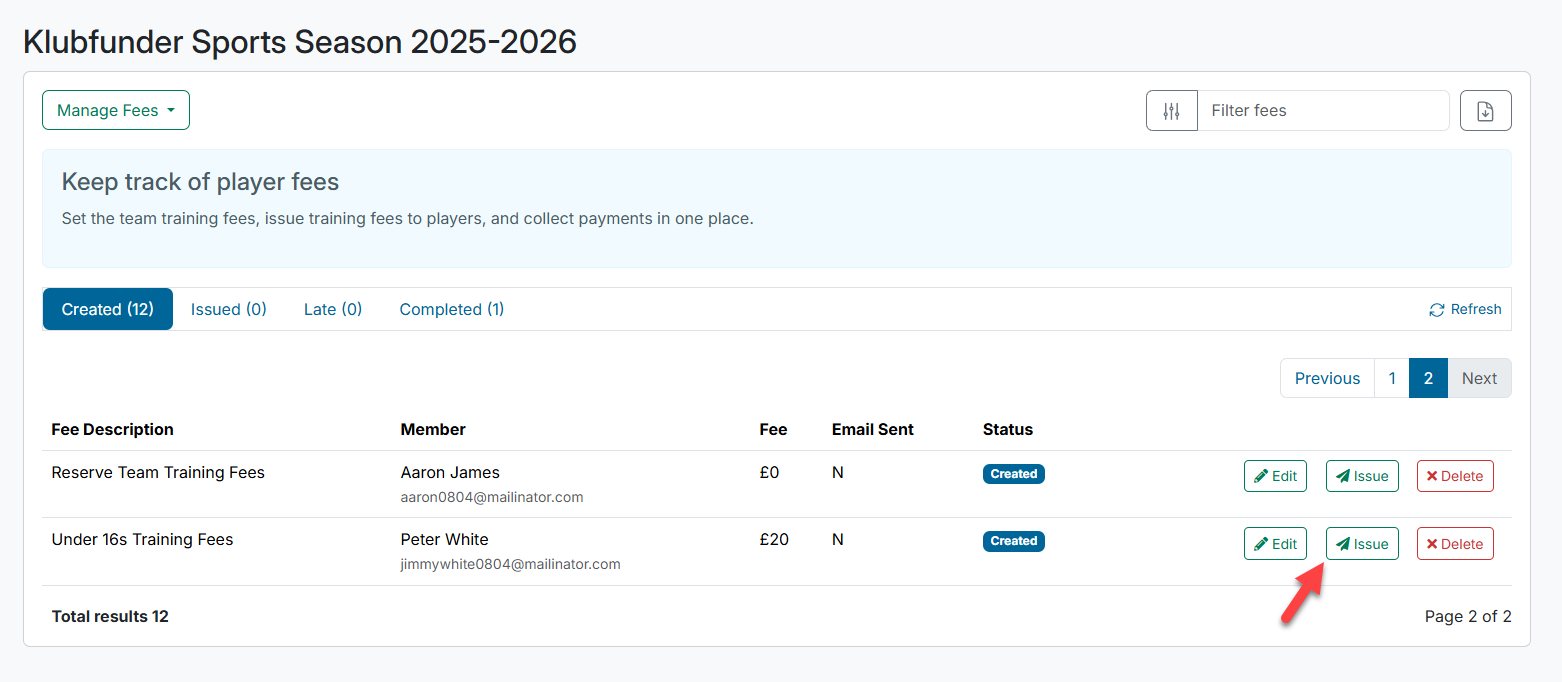
📬 The member will receive an email with a payment link.
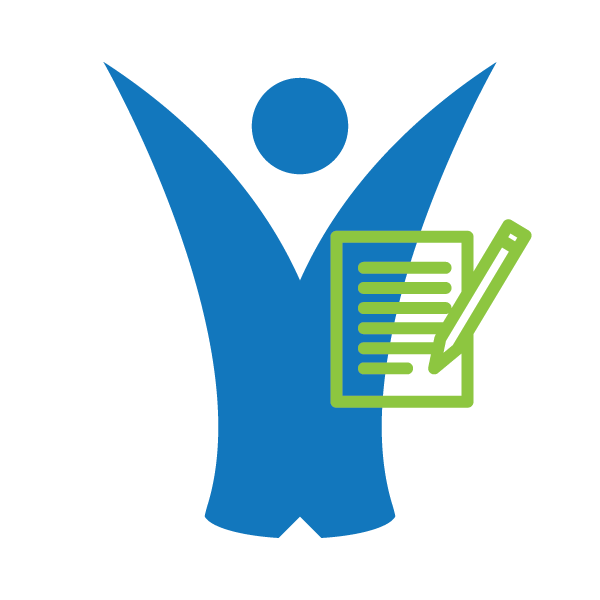 Klubfunder Help
Klubfunder Help