Appearance
💳 Setting Up Member Fees
The Member Fees section is a powerful tool that can be used in multiple scenarios, including:
- Creating payments for team fees
- Sending invoices for fines or travel costs
- Issuing club-related charges to registered members
🧩 Step 1: Set Up Teams
Before issuing fees, it’s best to set up your teams. If done before registration, members will automatically be assigned to their teams during sign-up — saving you time later.
🔐 Access the Admin Dashboard
- Log into the Admin Dashboard
- Select Membership
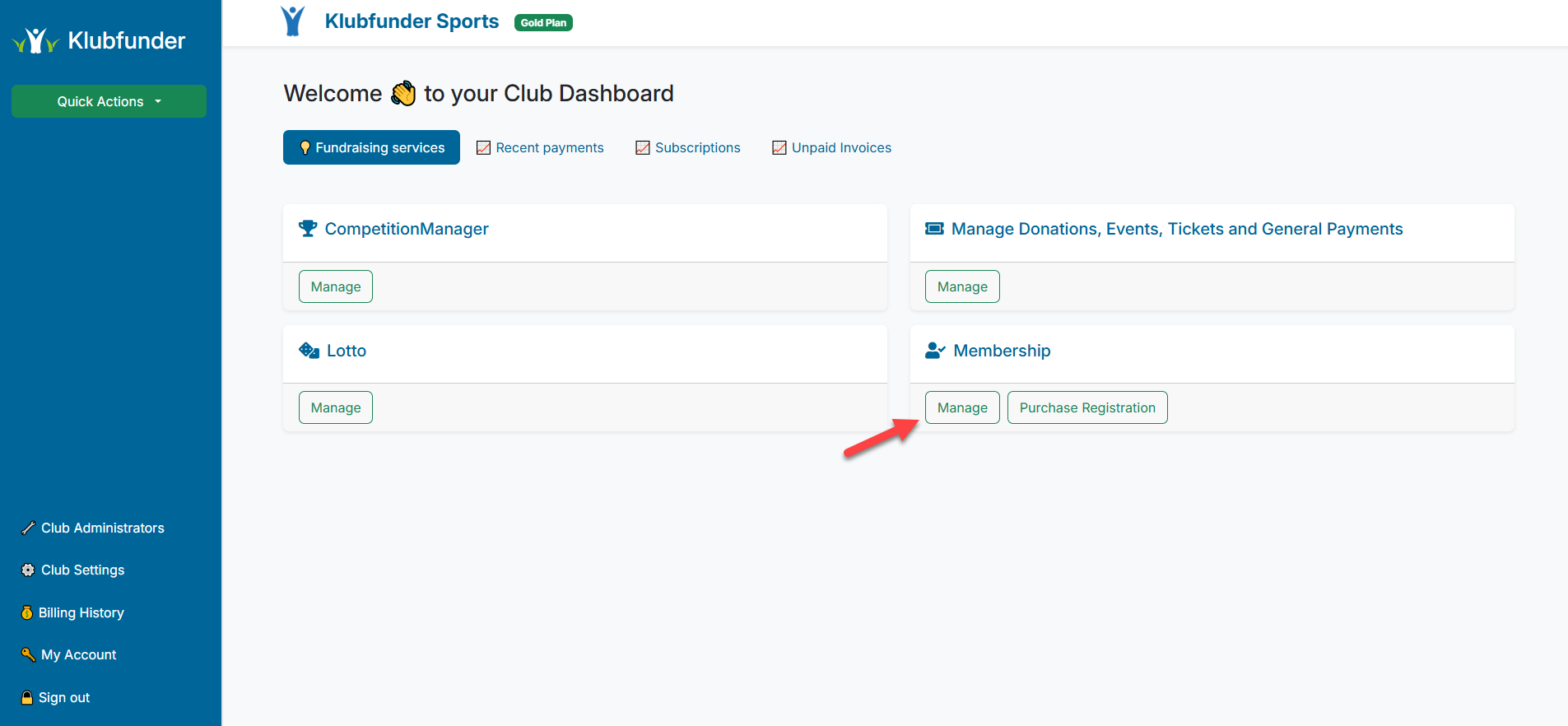
👥 Create Teams
Click Manage Teams

Then click Create Team
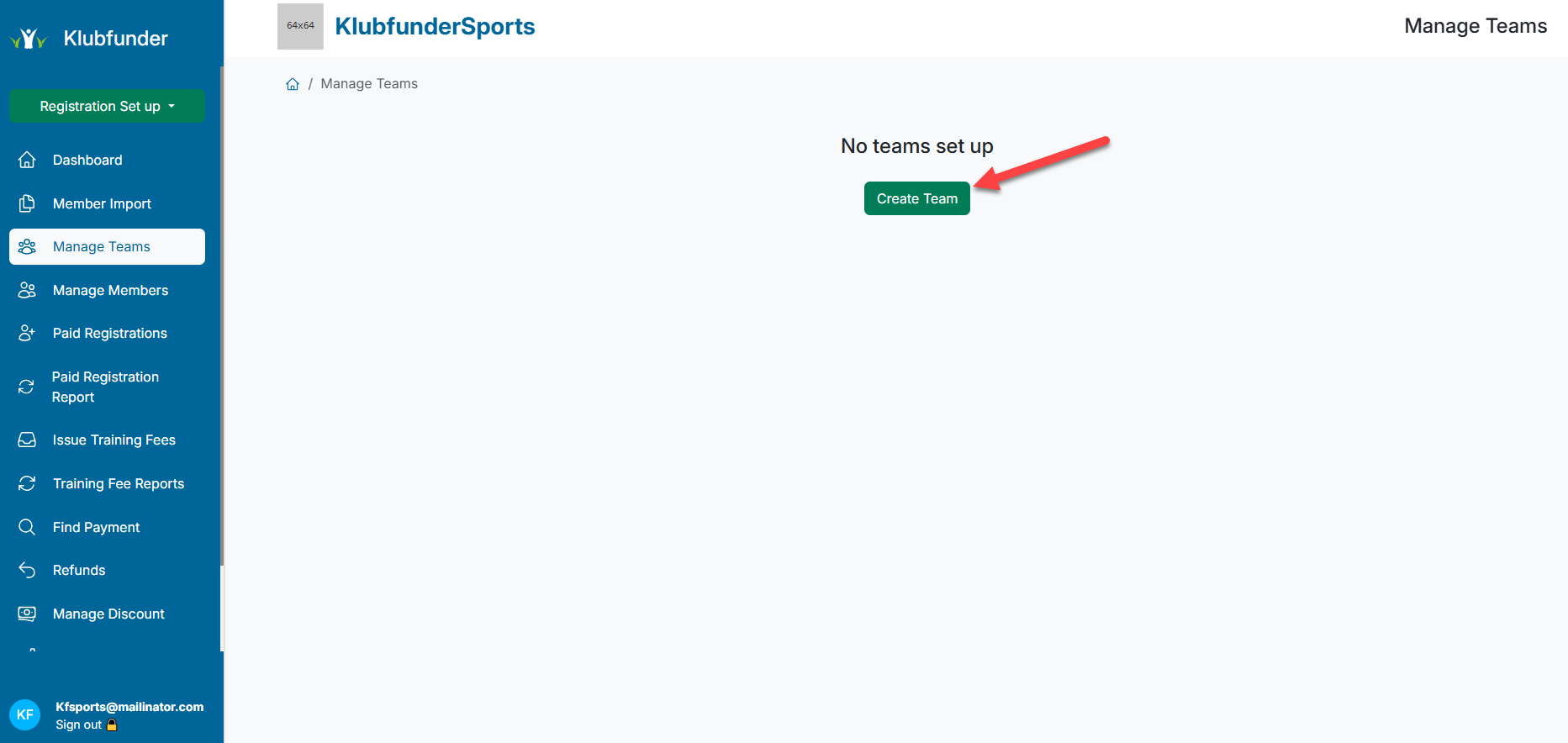
Fill in the required fields:
- Team Name
- Display Name
- Team Description
The Age Group dropdowns are optional.
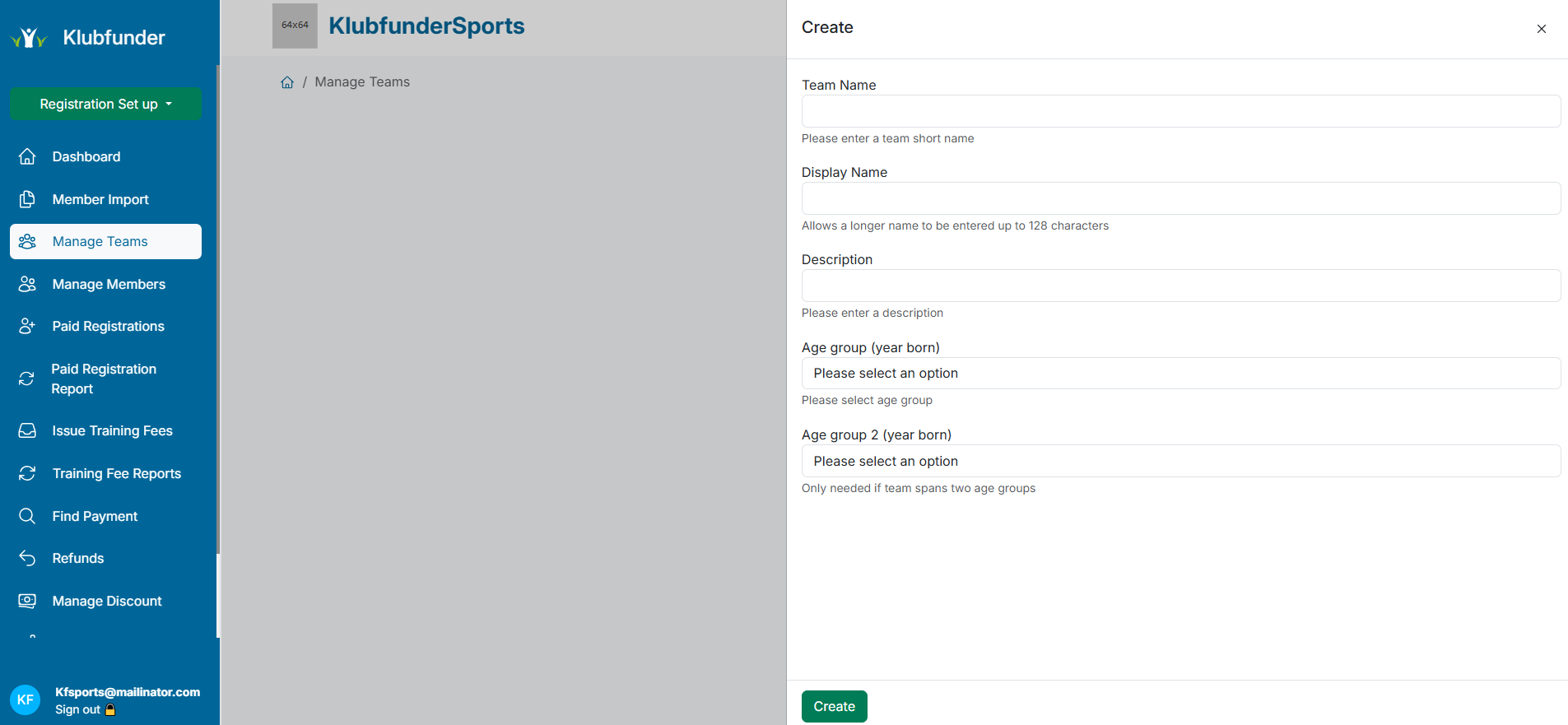
✅ Repeat this process for each team in your club:
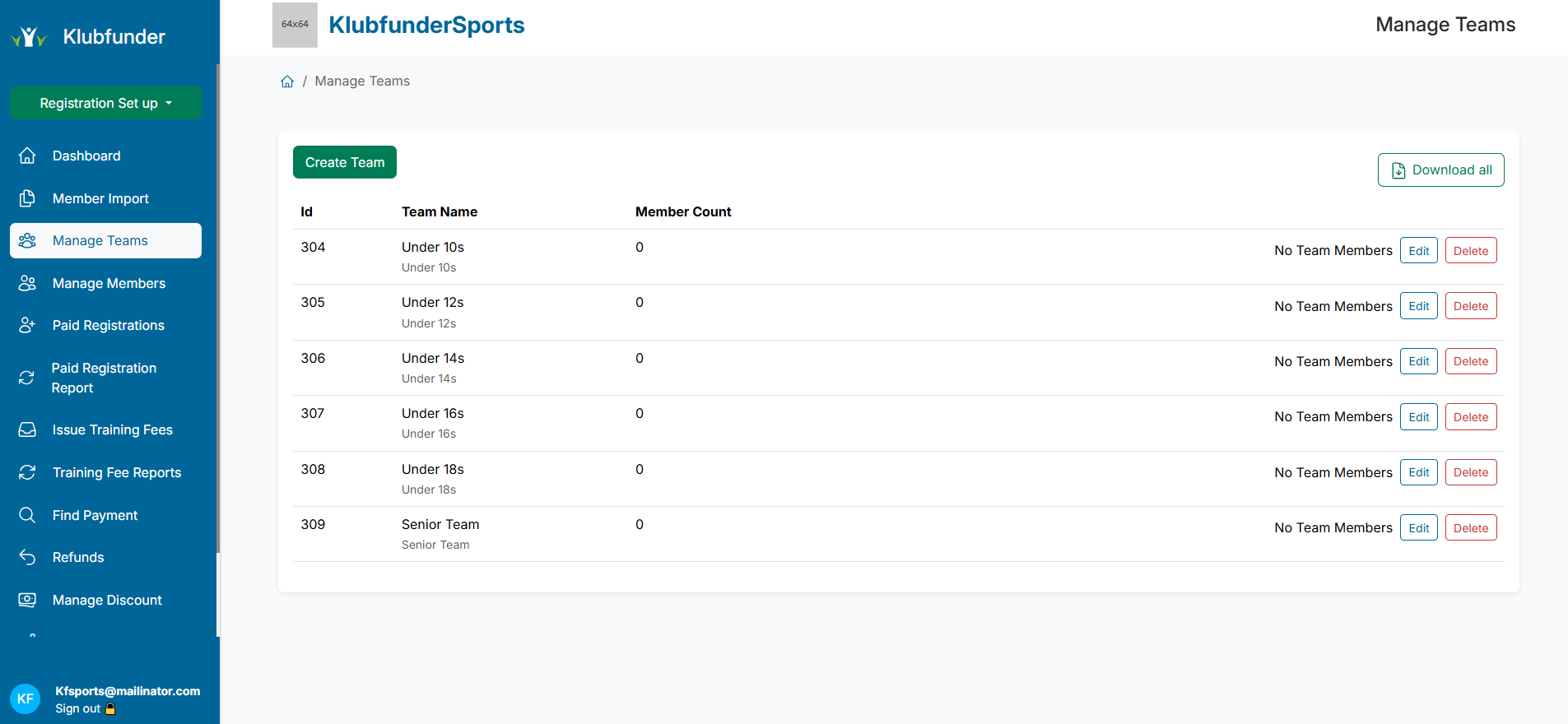
💼 Step 2: Set Up Team Fees
Once teams are created, you can assign fees to each one.
⚙️ Navigate to Training Fees
Go to Issue Training Fees
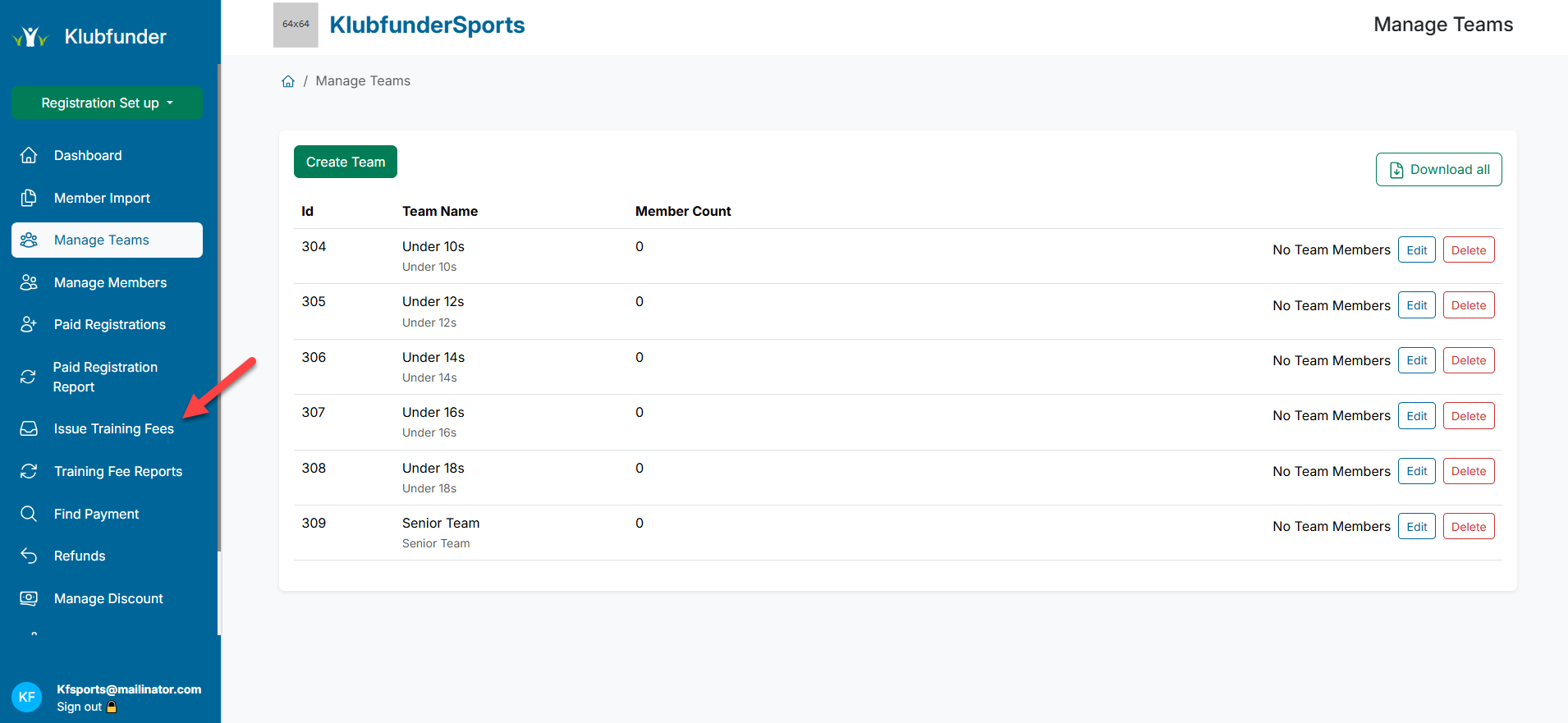
Click Manage Fees
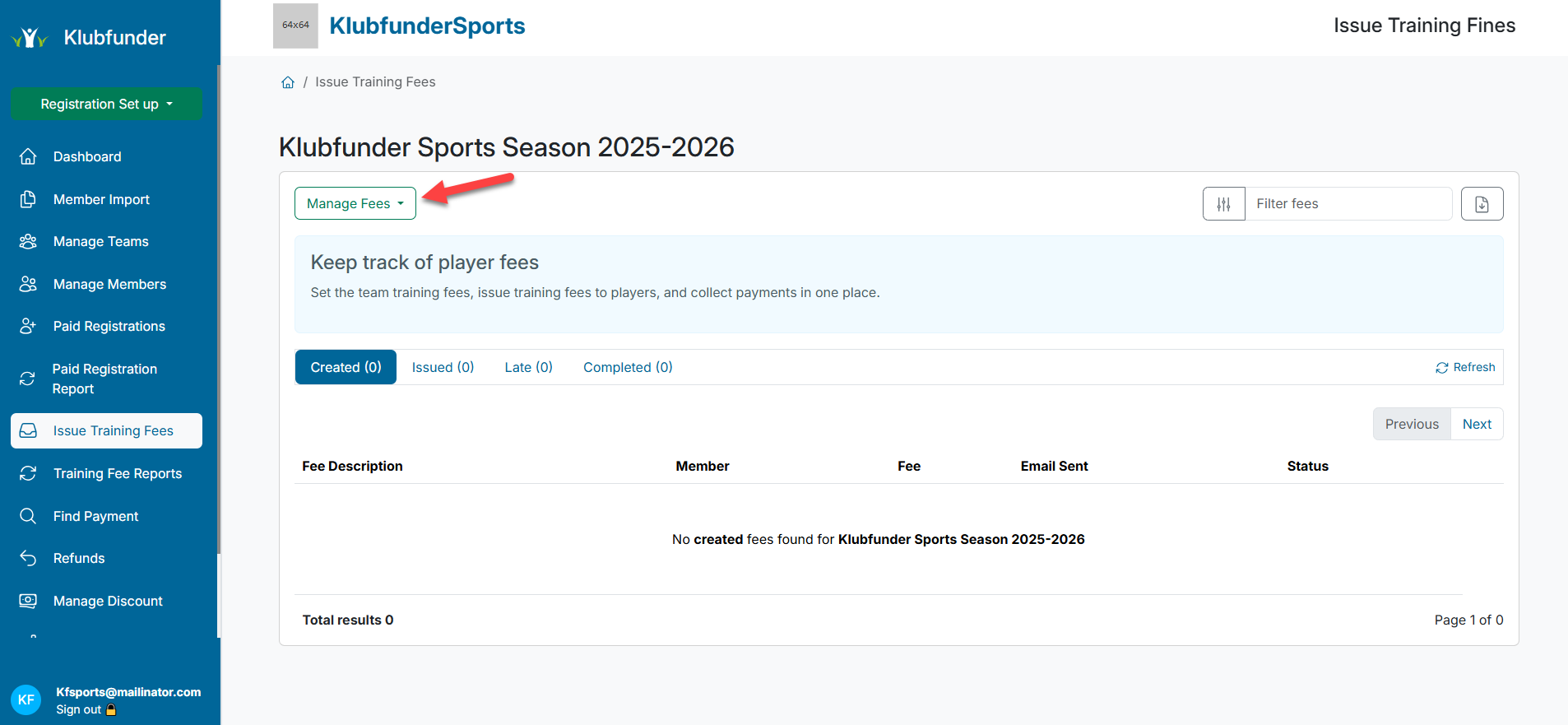
Select Set Training Fee Prices from the dropdown.
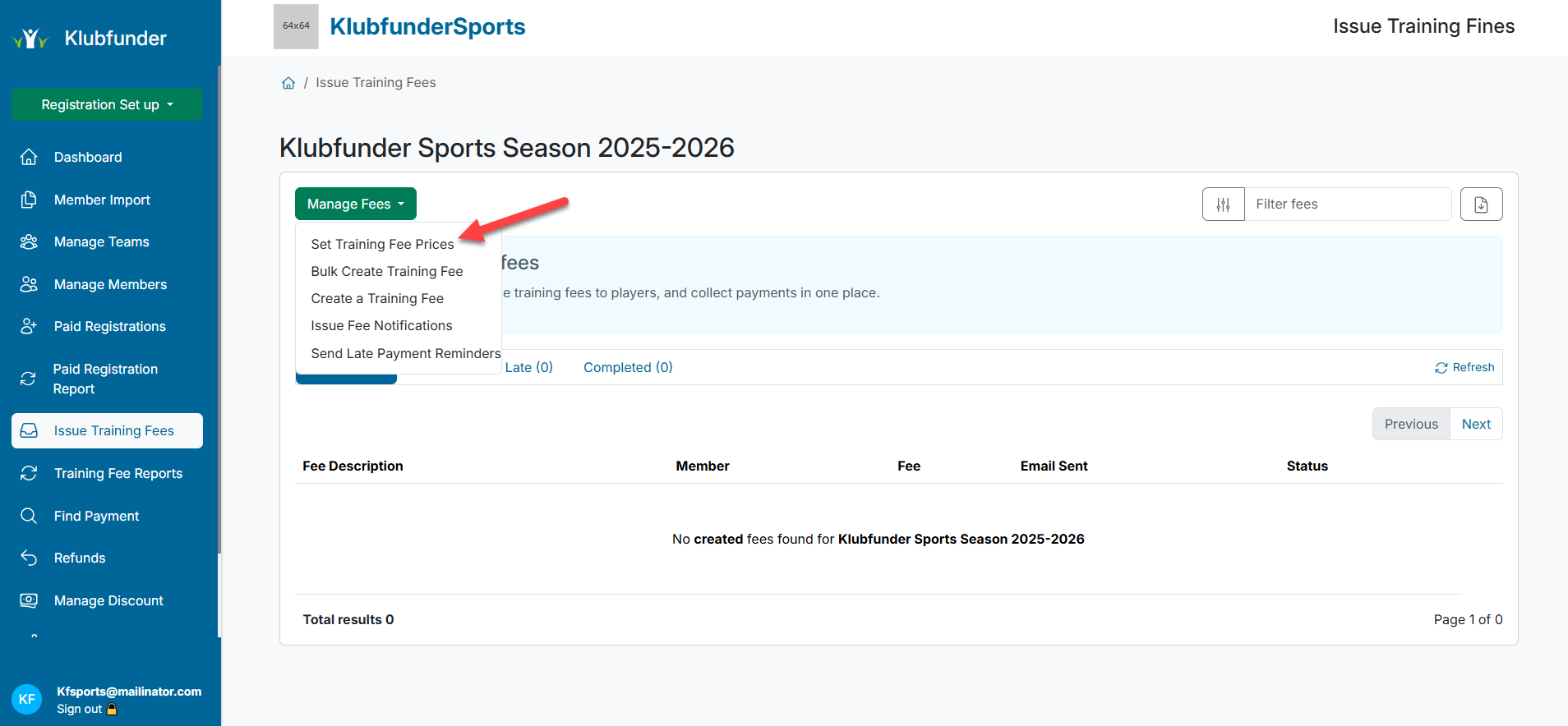
💰 Configure Fee Details
A side panel will appear with your teams listed:
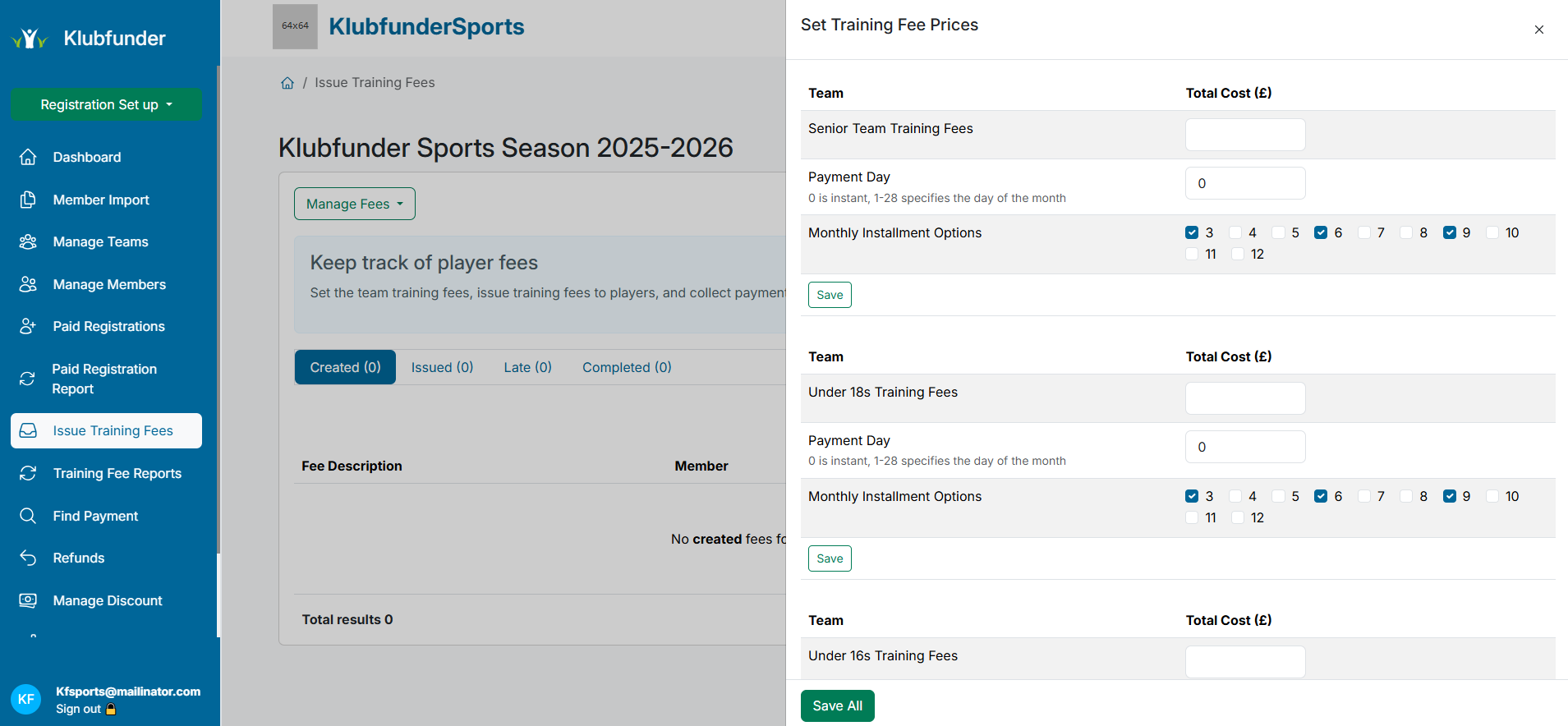
For each team, configure:
Total Cost for the season (🔴 red arrow)
Installment Options (✅ green arrow)
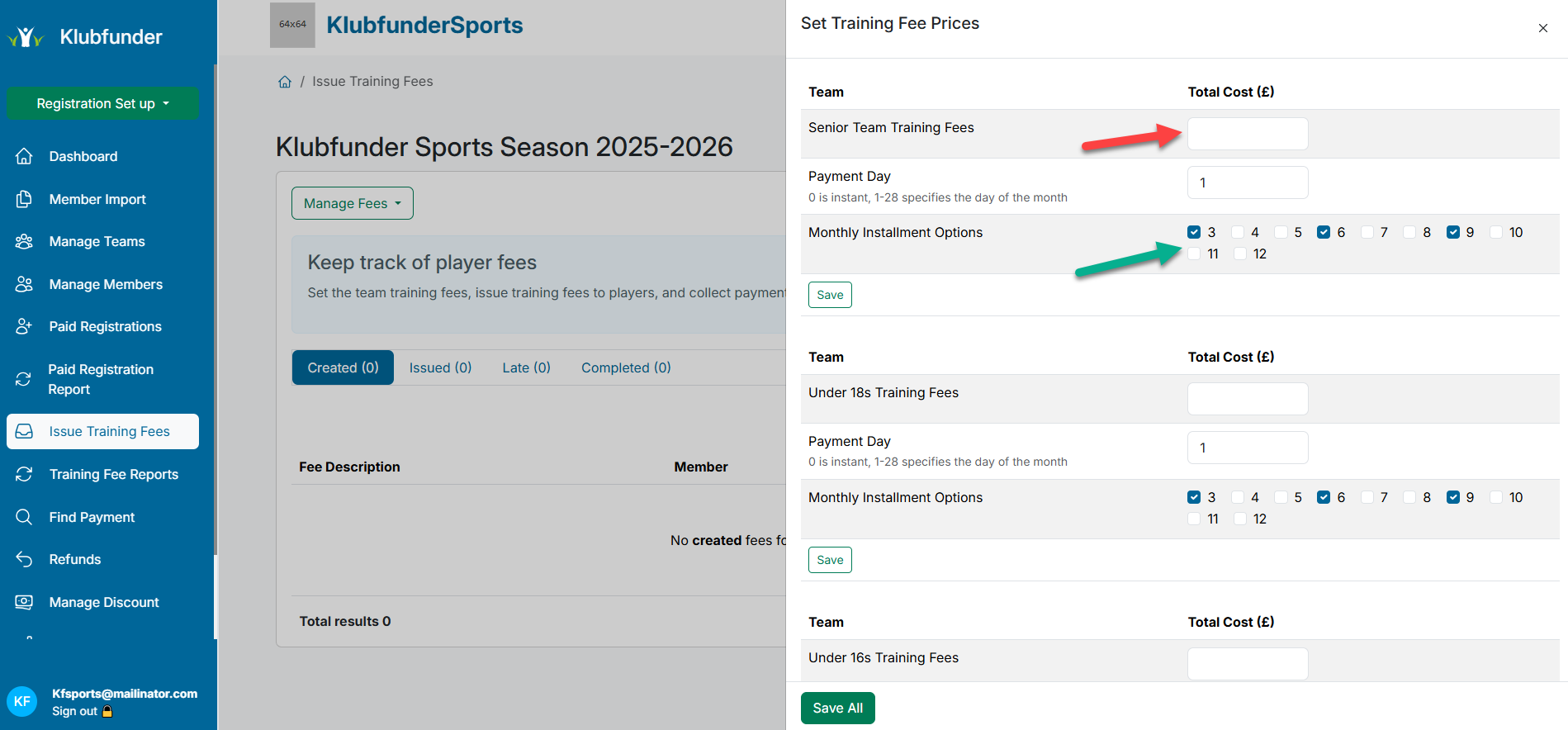
📅 Set a Payment Day — we recommend setting it to 1 for best reporting consistency. This ensures all member fees are taken on the 1st of each month.
We recommend making sure to do set up the month prior to wanting to issue fees so that all 1st payments are made before the payment date selected
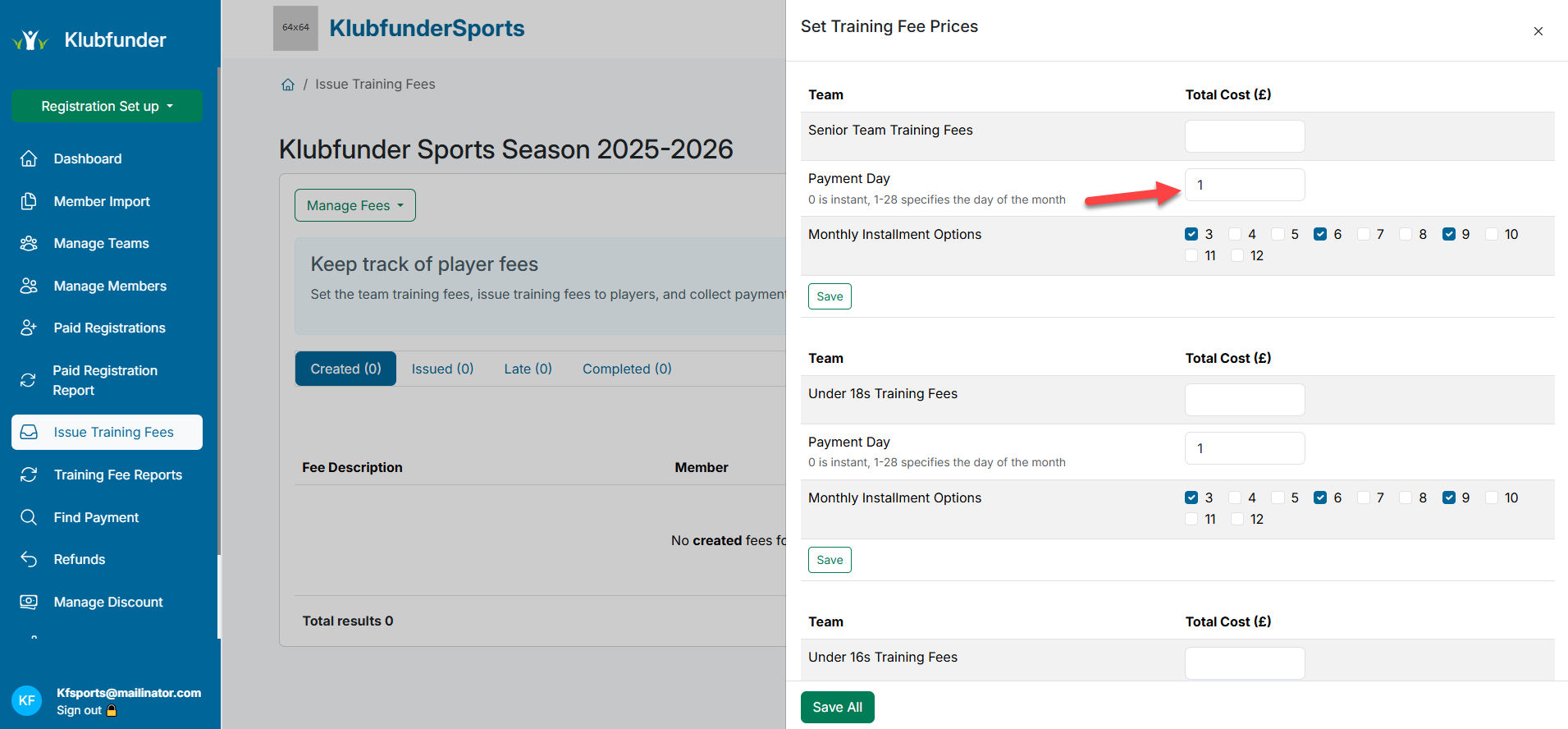
💡 You can offer one or multiple Installment Options depending on your club’s preference.
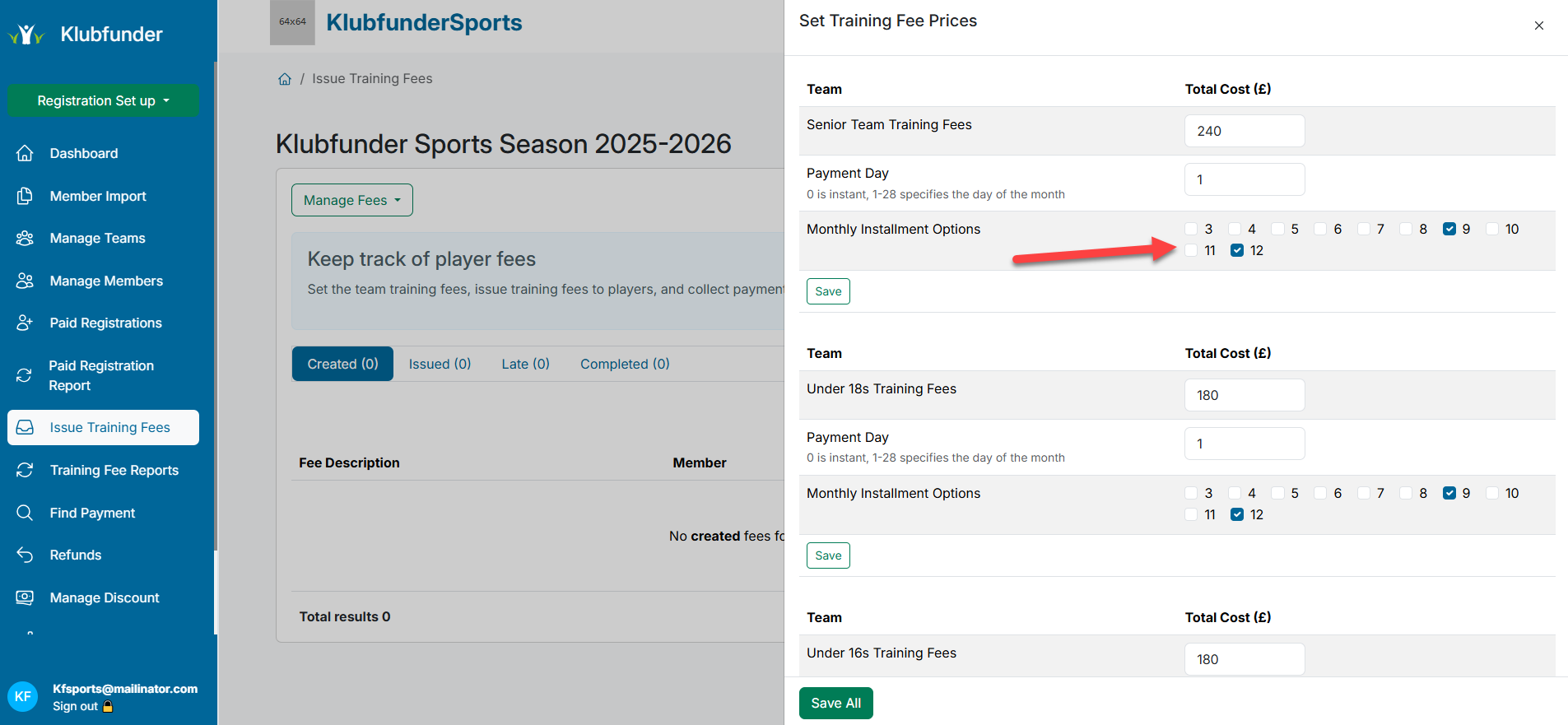
✅ Once all teams have been configured, click Save All.
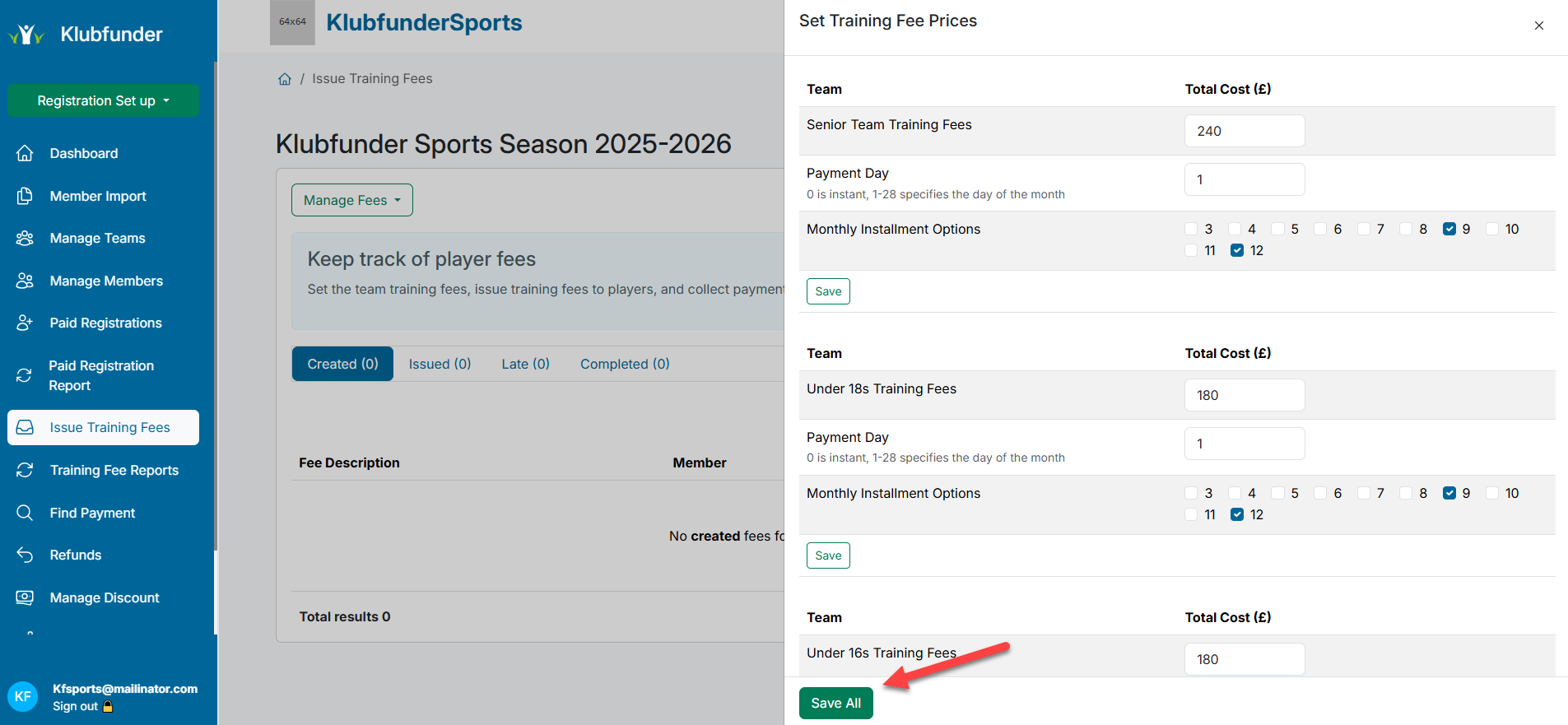
🚀 Step 3: Start the Registration Process
Once team fees are set, you’re ready to onboard members.
📋 Ensure that members register before you issue fees, so they're assigned to their respective teams automatically.
➡️ Need help setting up registration? Check out our guide:
🔗 How to Set Up Registration
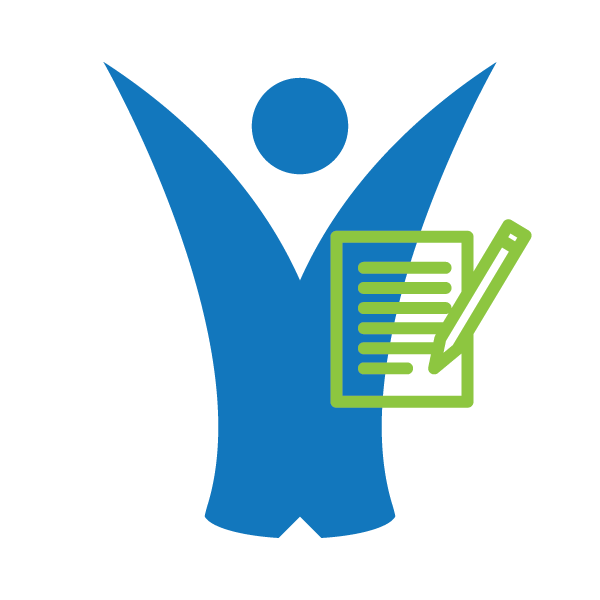 Klubfunder Help
Klubfunder Help