Appearance
💳 Accepting and Processing Donations
🔗 Club Member Journey with Link/QR Code
If a club member follows a link or scans a QR code promoted by the club, they will be directed to the donations public page.
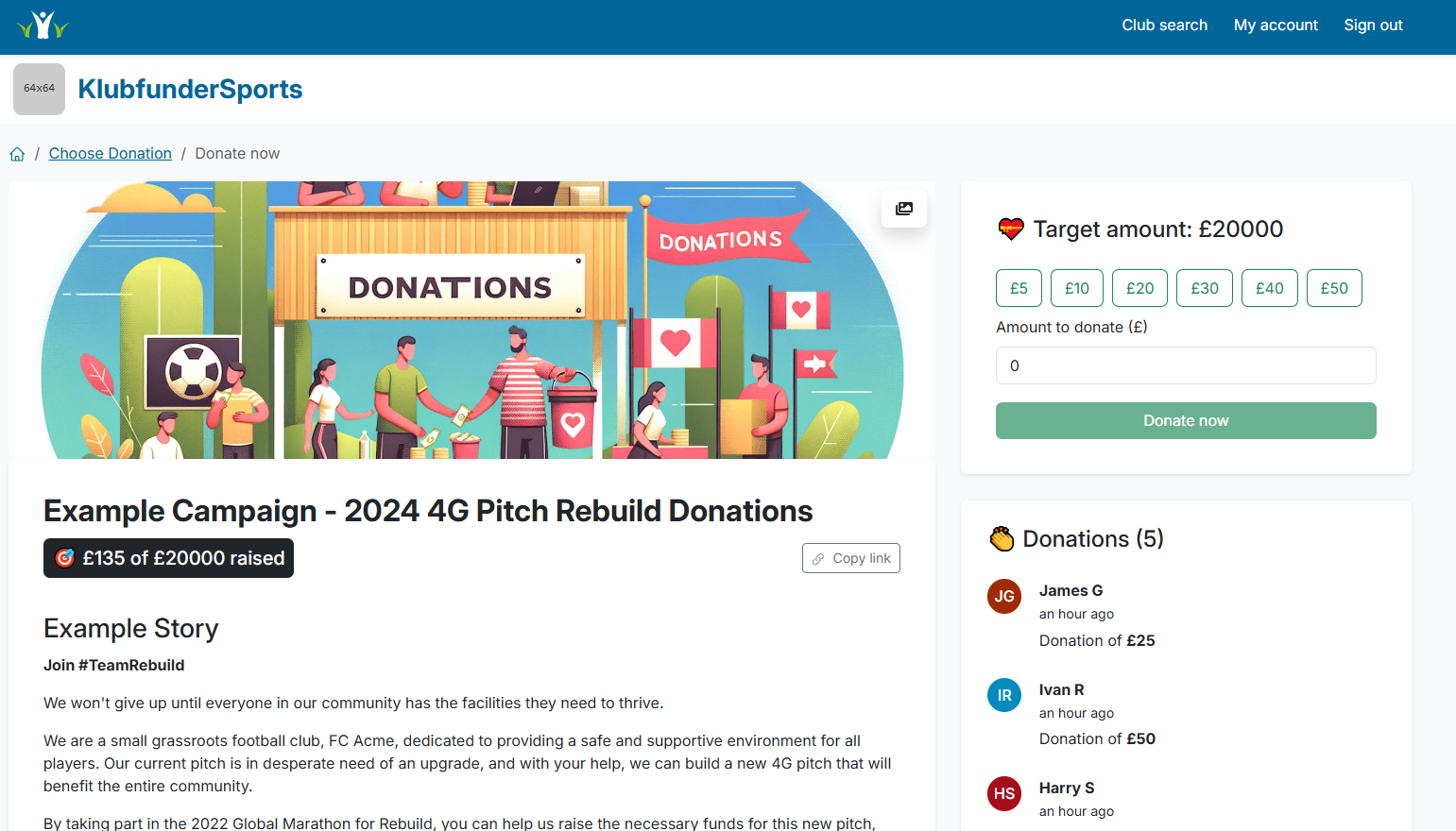
🔍 Club Member Journey without Link/QR Code
If a club member does not have direct access to a link or QR code, they can find the donations page through the Klubfunder website.
- Go to the Klubfunder Main Site.
- Click Find Your Club.
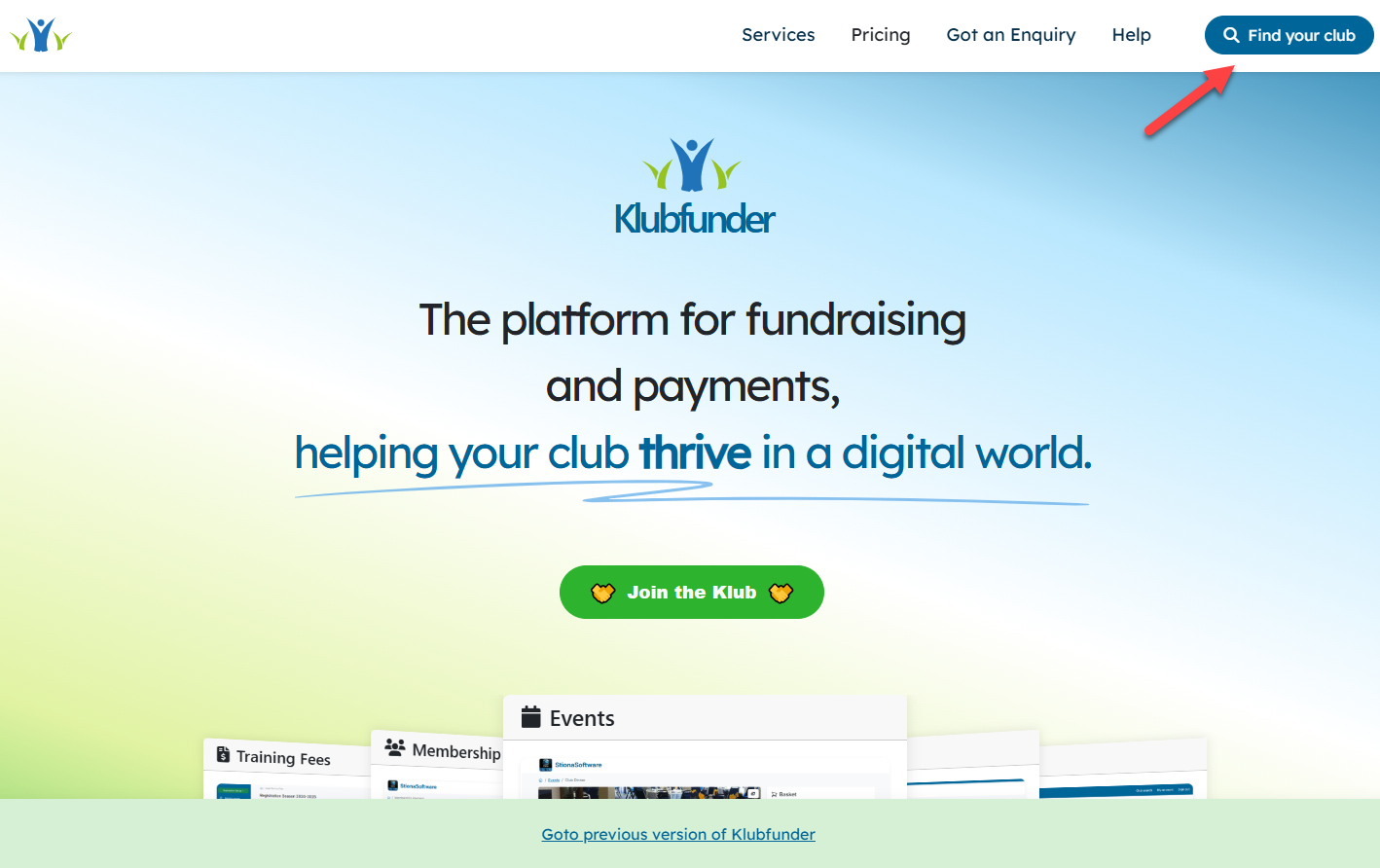
- Use the search bar to find their club.
- Select their club from the list.
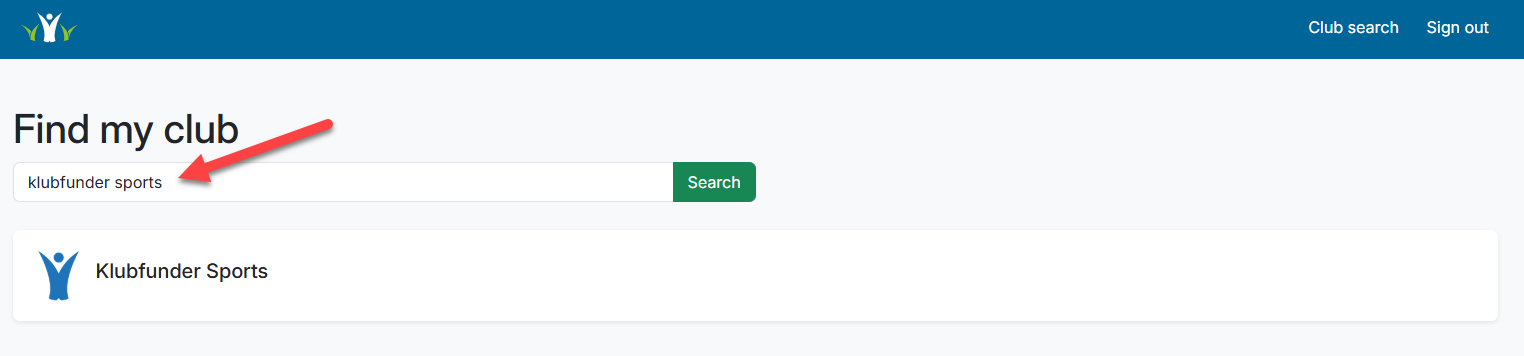
- On the club’s page, select the Donations area.
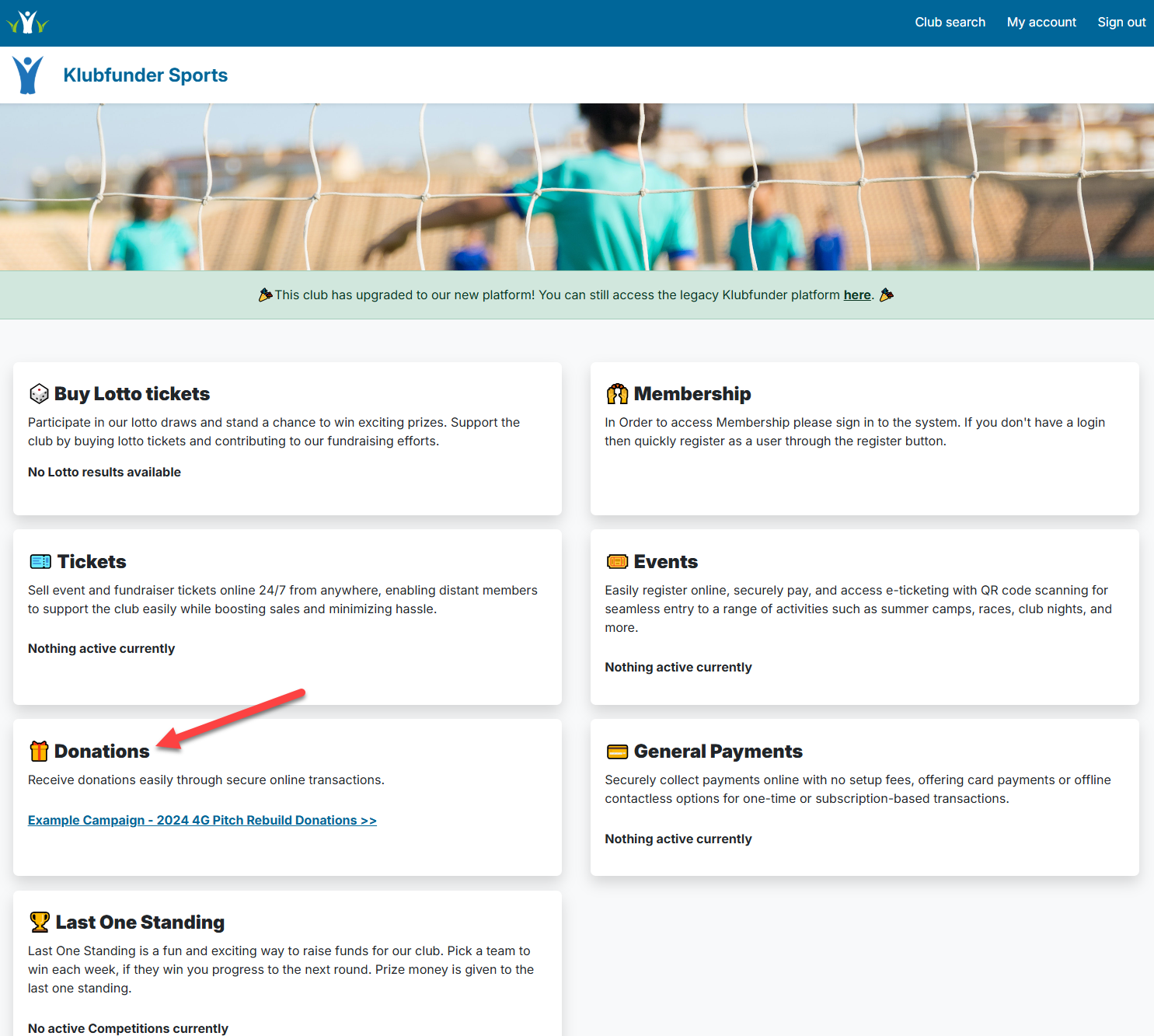
- This will direct them to the donations page, identical to the link or QR code journey.
- The club member can choose a preset amount or enter a custom amount in the top right box, then click Donate Now.
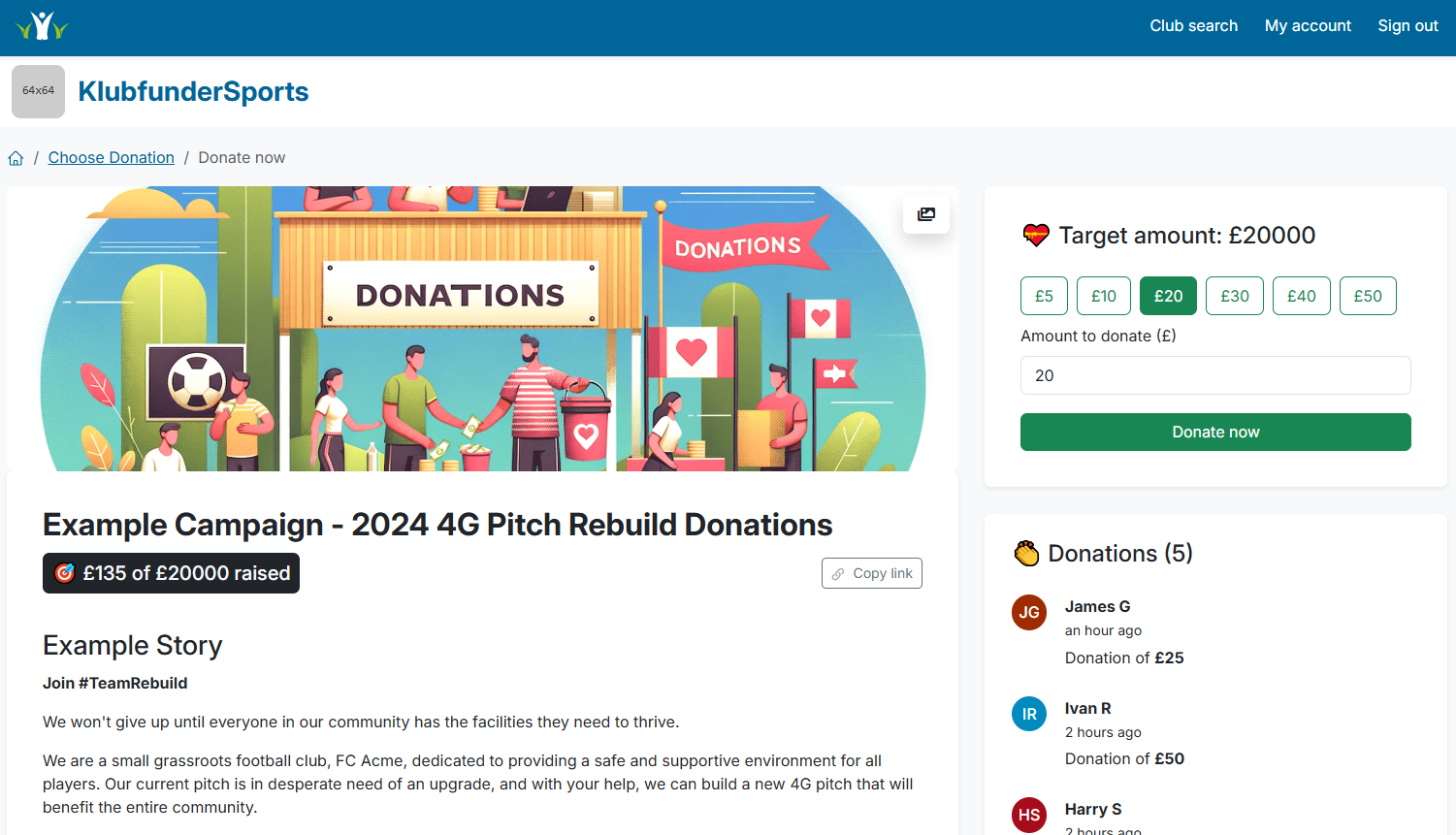
📝 Club Member Details Screen
After selecting the donation amount, the club member will be directed to the Billing Details screen.
- Fill in their contact details.
- Choose whether to display their name on the public donation page by checking the box.
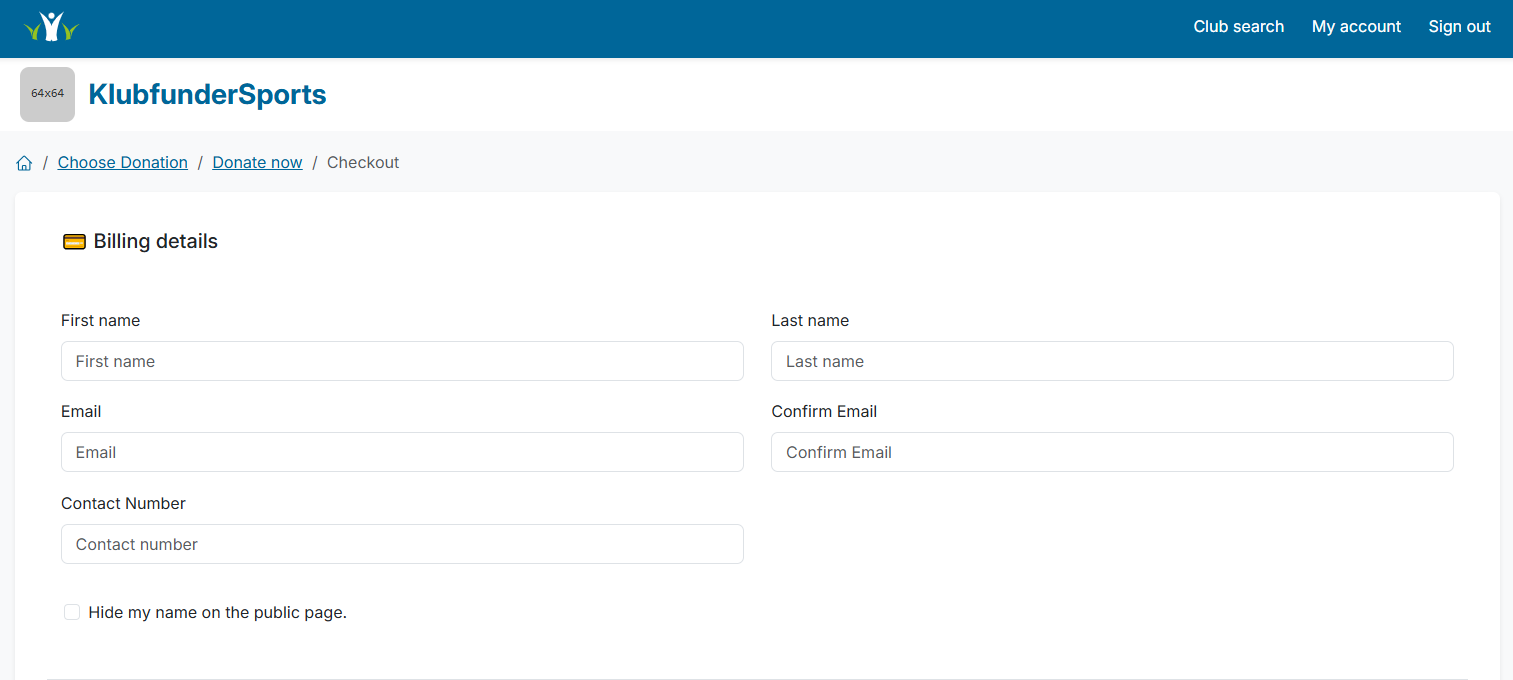
- In the next section, they can opt in for Gift Aid by selecting the checkbox.
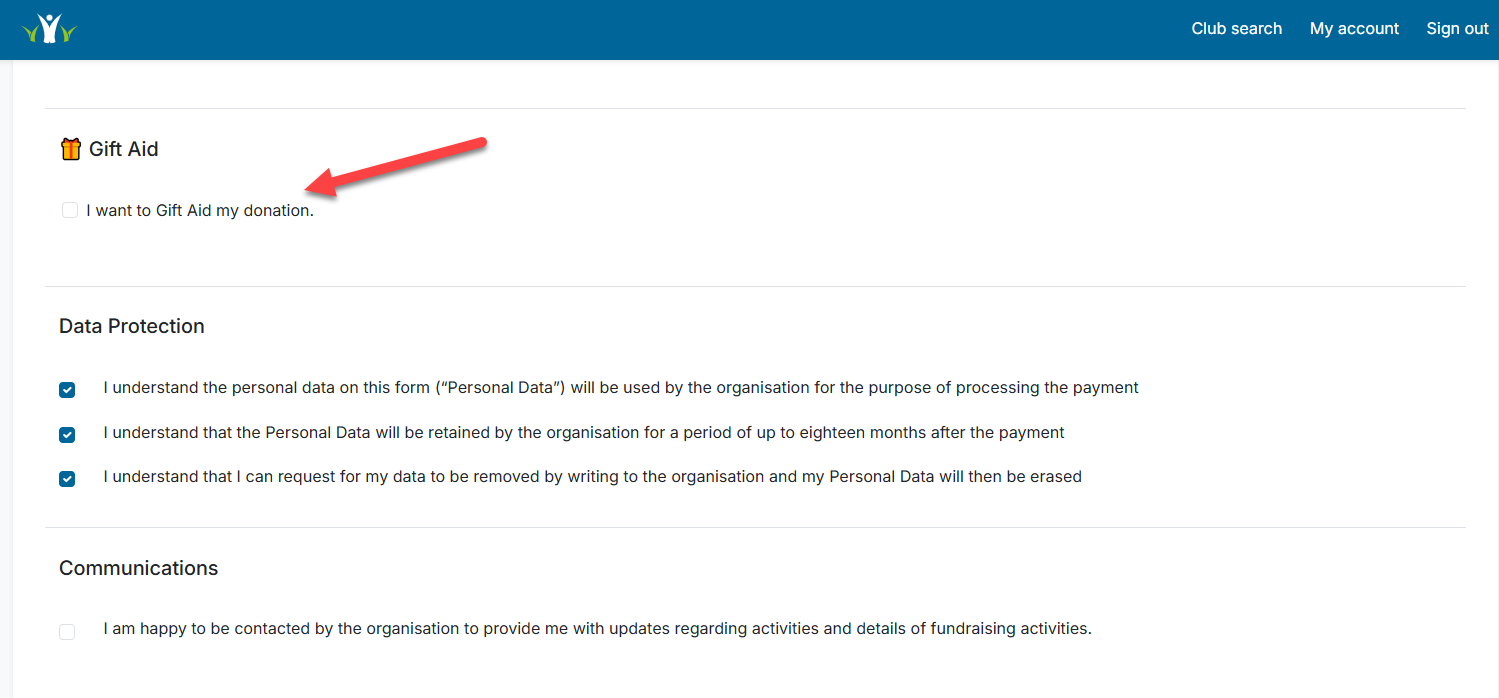
- They must then agree to the terms and conditions by checking the required boxes.
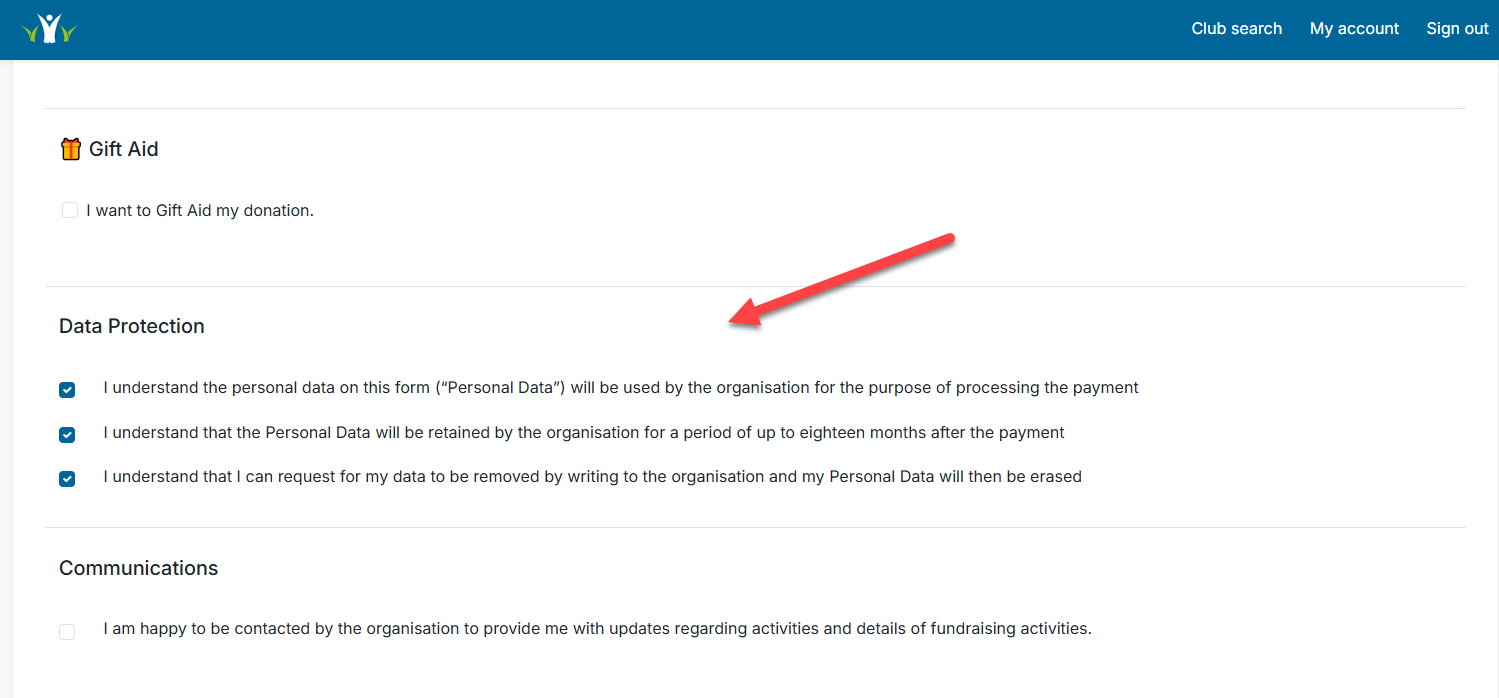
- Once all details are complete, click the Pay Now button.

💰 Payment Screen
On the Payment Screen, the club member will:
- Enter their bank details.
- Click the Confirm Payment button.
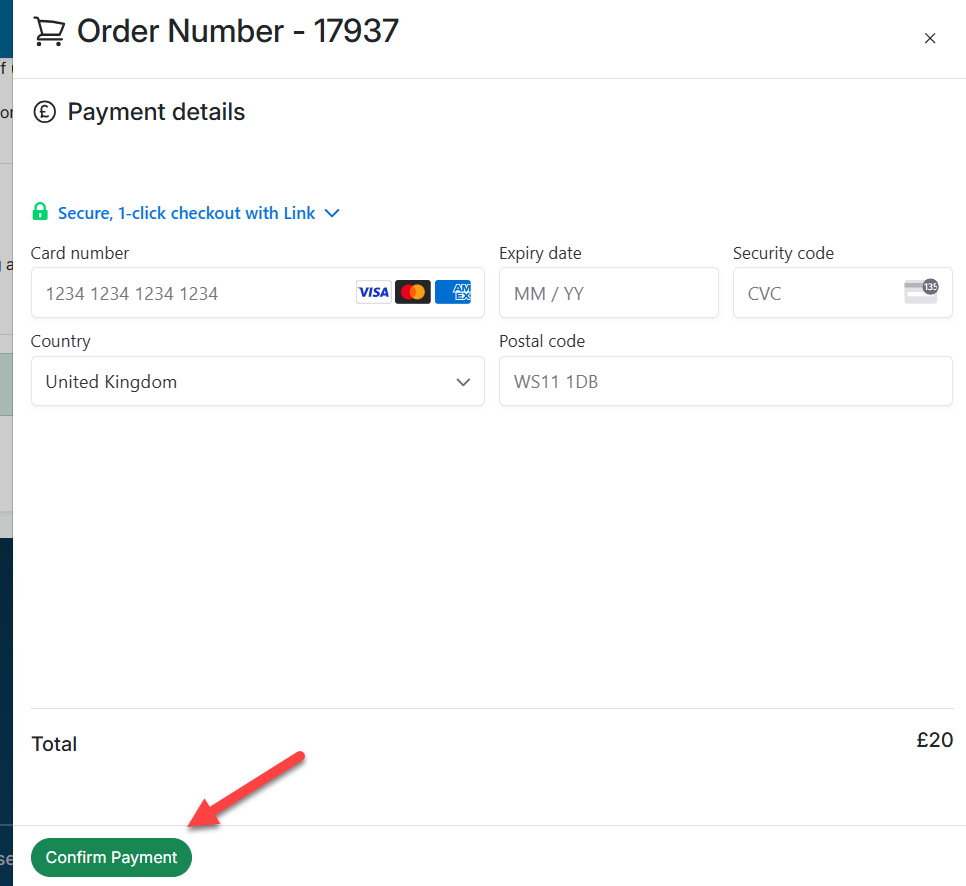
✅ Payment Confirmation Screen
Once the payment is successful:
- The member will see a Payment Confirmation screen.
- They can write a message of support that will appear on the club’s donation page.
- If they do not want their message displayed, they can uncheck the display message box.
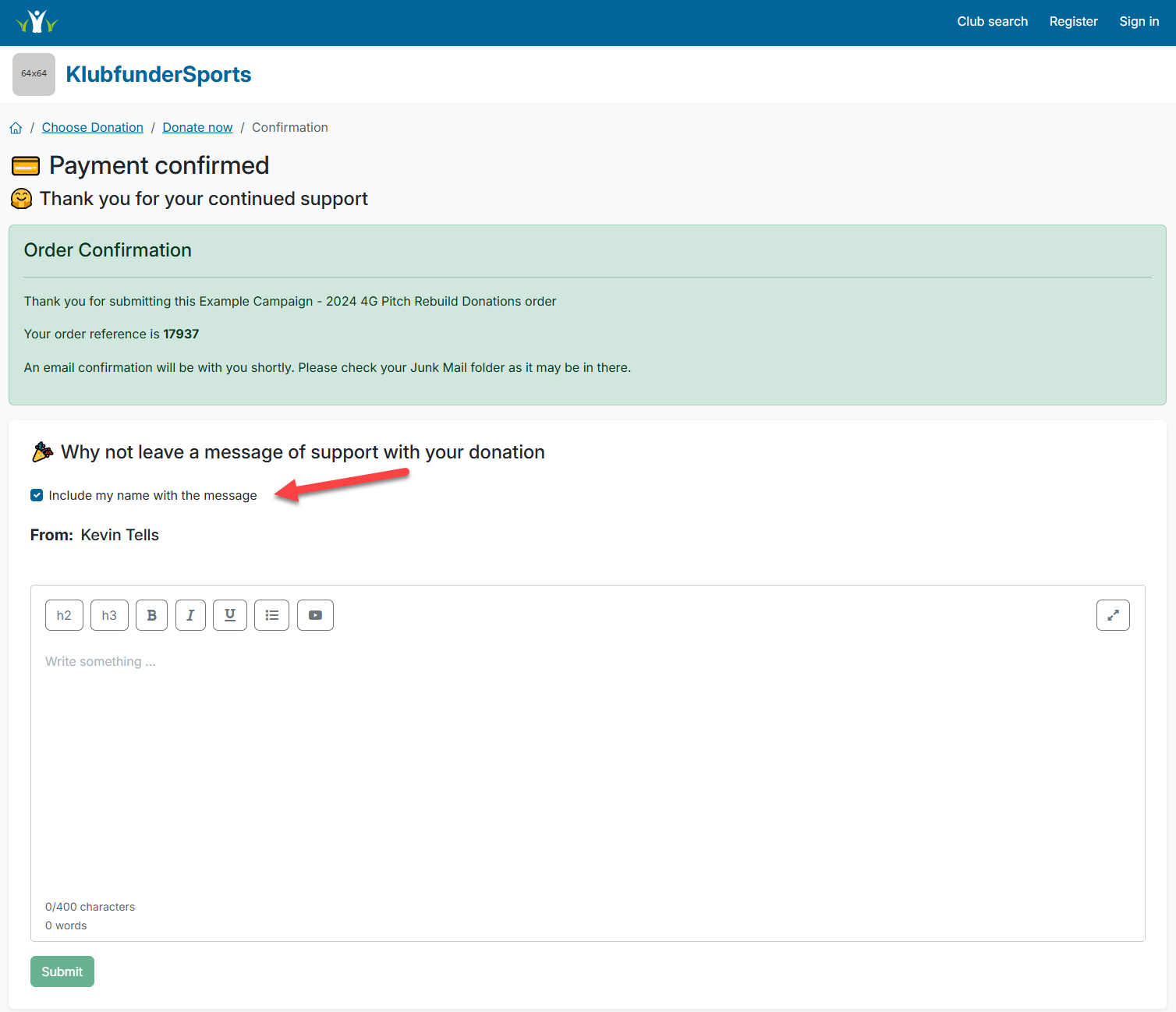
📧 Confirmation Emails
After completing the payment, the club member will receive a confirmation email.
- This may appear in their inbox or junk/spam folder.
- The email will look like this:
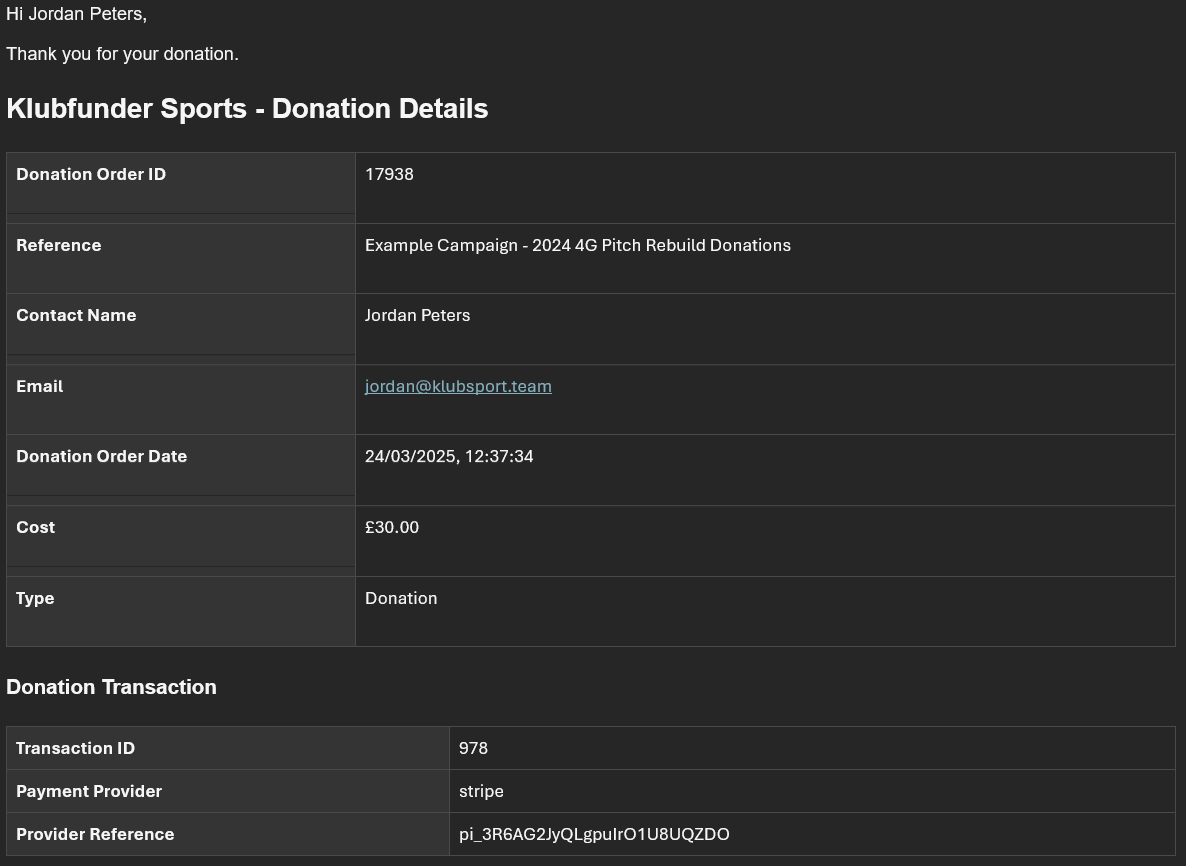
👀 Viewing Donor Acknowledgements
To view donor messages:
- Go to the Active Fundraisers tab.
- Click the public page icon.
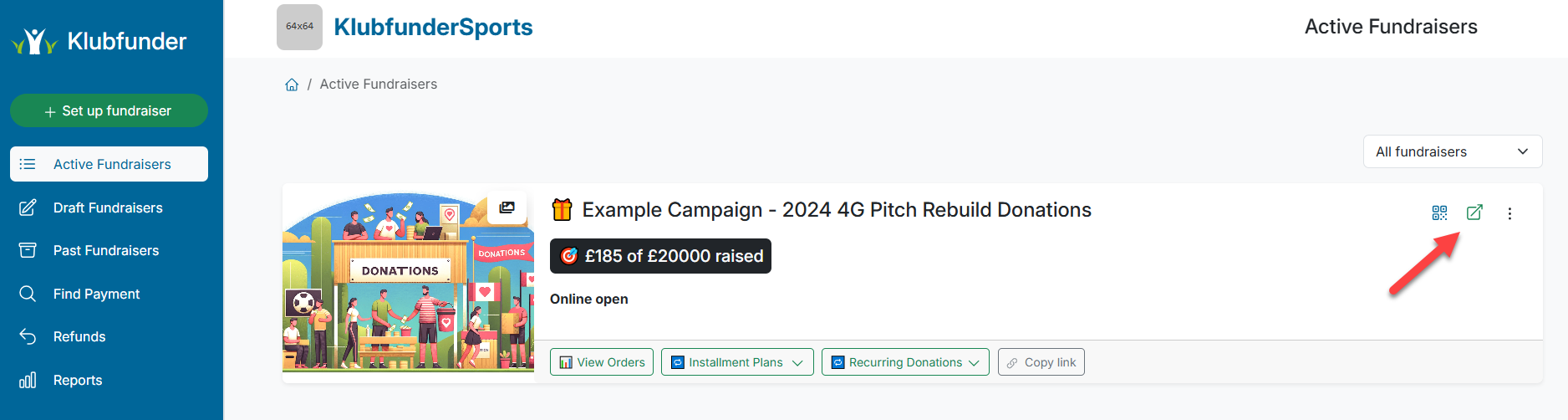
- Scroll down to see all donations and messages of support.
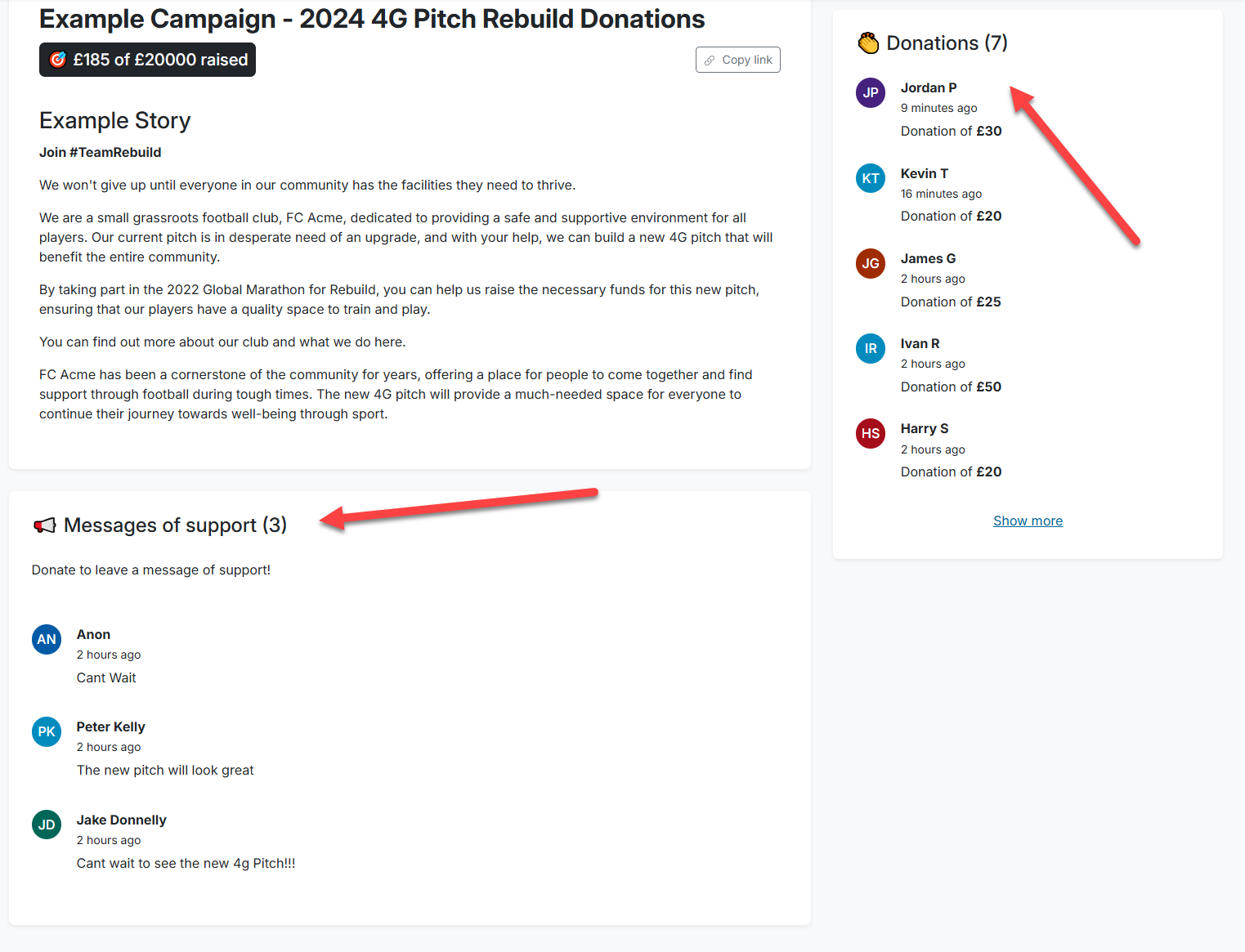
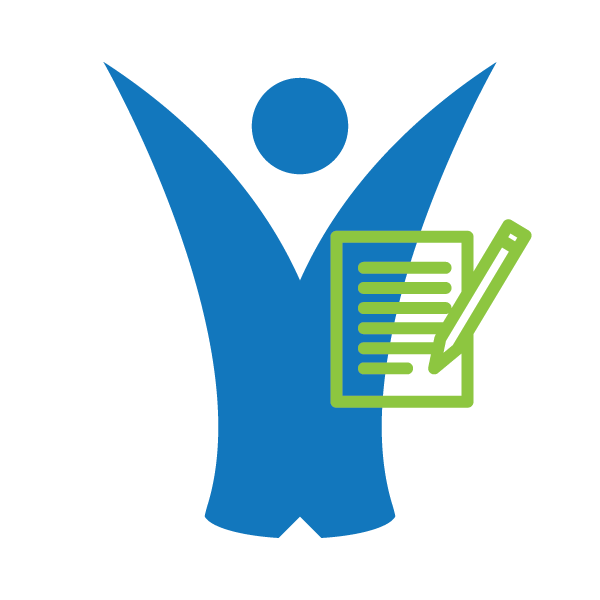 Klubfunder Help
Klubfunder Help